Lower Level Text-Handling Technologies
Most apps can use the high-level text display classes and Text Kit for all their text handling. You might have an app, however, that requires the lower level programmatic interfaces from the Core Text, Core Graphics, and Core Animation frameworks as well as other APIs in UIKit itself.
Simple Text Drawing
In addition to the UIKit classes for displaying and editing text, iOS also includes several ways to draw text directly on the screen. The easiest and most efficient way to draw simple strings is using the UIKit additions to the NSString class, which is in a category named UIStringDrawing. These extensions include methods for drawing strings using a variety of attributes wherever you want them on the screen. There are also methods for computing the size of a rendered string before you actually draw it, which can help you lay out your app content more precisely.
The methods of UIStringDrawing draw strings at a given point (for single lines of text) or within a specified rectangle (for multiple lines). You can pass in attributes used in drawing—for example, font, line-break mode, and baseline adjustment. The methods of UIStringDrawing allow you to adjust the position of the rendered text precisely and blend it with the rest of your view’s content. They also let you compute the bounding rectangle for your text in advance based on the desired font and style attributes.
You can also use the CATextLayer class of Core Animation to do simple text drawing. An object of this class stores a plain string or attributed string as its content and offers a set of attributes that affect that content, such as font, font size, text color, and truncation behavior. The advantage of CATextLayer is that (being a subclass of CALayer) its properties are inherently capable of animation. Core Animation is associated with the QuartzCore framework. Because instances of CATextLayer know how to draw themselves in the current graphics context, you don’t need to issue any explicit drawing commands when using those instances.
For information about the string-drawing extensions to NSString, see NSString UIKit Additions Reference. To learn more about CATextLayer, CALayer, and the other classes of Core Animation, read Core Animation Programming Guide.
Core Text
Core Text is a technology for custom text layout and font management. App developers typically have no need to use Core Text directly. Text Kit is built on top of Core Text, giving it the same advantages, such as speed and sophisticated typographic capability. In addition, Text Kit provides a great deal of infrastructure that you must build for yourself if you use Core Text.
However, the Core Text API is accessible to developers who must use it directly. It is intended to be used by apps that have their own layout engines—for example, a word processor that has its own page layout engine can use Core Text to generate the glyphs and position them relative to each other.
Core Text is implemented as a framework that publishes an API similar to that of Core Foundation—similar in that it is procedural (ANSI C) but is based on object-like opaque types. This API is integrated with both Core Foundation and Core Graphics. For example, Core Text uses Core Foundation and Core Graphics objects in many input and output parameters. Moreover, because many Core Foundation objects are “toll-free bridged” with their counterparts in the Foundation framework, you may use some Foundation objects in the parameters of Core Text functions.
Core Text has two major parts: a layout engine and font technology, each backed by its own collection of opaque types.
Core Text Layout Opaque Types
Core Text requires two objects whose opaque types are not native to it: an attributed string (CFAttributedStringRef) and a graphics path (CGPathRef). An attributed-string object encapsulates a string backing the displayed text and includes properties (or, “attributes”) that define stylistic aspects of the characters in the string—for example, font and color. The graphics path defines the shape of a frame of text, which is equivalent to a paragraph.
Core Text objects at runtime form a hierarchy that is reflective of the level of the text being processed (see Figure 9-1). At the top of this hierarchy is the framesetter object (CTFramesetterRef). With an attributed string and a graphics path as input, a framesetter generates one or more frames of text (CTFrameRef). As the text is laid out in a frame, the framesetter applies paragraph styles to it, including such attributes as alignment, tab stops, line spacing, indentation, and line-breaking mode.
To generate frames, the framesetter calls a typesetter object (CTTypesetterRef). The typesetter converts the characters in the attributed string to glyphs and fits those glyphs into the lines that fill a text frame. (A glyph is a graphic shape used to represent a character.) A line in a frame is represented by a CTLine object (CTLineRef). A CTFrame object contains an array of CTLine objects.
A CTLine object, in turn, contains an array of glyph runs, represented by objects of the CTRunRef type. A glyph run is a series of consecutive glyphs that have the same attributes and direction. Although a typesetter object returns CTLine objects, it composes those lines from arrays of glyph runs.
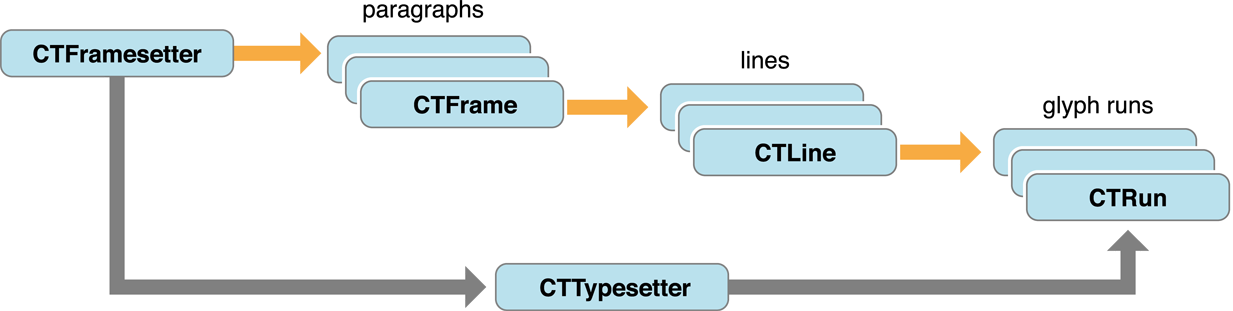
Using functions of the CTLine opaque type, you can draw a line of text from an attributed string without having to go through the CTFramesetter object. You simply position the origin of the text on the text baseline and request the line object to draw itself.
Core Text Font Opaque Types
Fonts are essential to text processing in Core Text. The typesetter object uses fonts (along with the source attributed string) to convert glyphs from characters and then position those glyphs relative to one another. A graphics context is central to fonts in Core Text. You can use graphics-context functions to set the current font and draw glyphs; or you can create a CTLine object from an attributed string and use its functions to draw into the graphics context. The Core Text font system handles Unicode fonts natively.
The font system includes objects of three opaque types: CTFont, CTFontDescriptor, and CTFontCollection:
Font objects (
CTFontRef) are initialized with a point size and specific characteristics (from a transformation matrix). You can query the font object for its character-to-glyph mapping, its encoding, glyph data, and metrics such as ascent, leading, and so on. Core Text also offers an automatic font-substitution mechanism called font cascading.Font descriptor objects (
CTFontDescriptorRef) are typically used to create font objects. Instead of dealing with a complex transformation matrix, they allow you to specify a dictionary of font attributes that include such properties as PostScript name, font family and style, and traits (for example, bold or italic).Font collection objects (
CTFontCollectionRef) are groups of font descriptors that provide services such as font enumeration and access to global and custom font collections.
It’s possible to convert UIFont objects to CTFont objects by calling CTFontCreateWithName, passing the font name and point size encapsulated by the UIFont object.
Core Graphics Text Drawing
Core Graphics (or Quartz) is the system framework that handles two-dimensional imaging at the lowest level. Text drawing is one of its capabilities. Generally, because Core Graphics is so low-level, it is recommended that you use one of the system’s other technologies for drawing text. However, if circumstances require it, you can draw text with Core Graphics.
You select fonts, set text attributes, and draw text using functions of the CGContext opaque type. For example, you can call CGContextSelectFont to set the font used, and then call CGContextSetFillColor to set the text color. You then set the text matrix (CGContextSetTextMatrix) and draw the text using CGContextShowGlyphsAtPoint.
For more information about these functions and their use, see Quartz 2D Programming Guide and Core Graphics Framework Reference.
Foundation-Level Regular Expressions
The NSString class of the Foundation framework includes a simple programmatic interface for regular expressions. You call one of three methods that return a range, passing in a specific option constant and a regular-expression string. If there is a match, the method returns the range of the substring. The option is the NSRegularExpressionSearch constant, which is of bit-mask type NSStringCompareOptions; this constant tells the method to expect a regular-expression pattern rather than a literal string as the search value. The supported regular expression syntax is that defined by ICU (International Components for Unicode).
The NSString methods for regular expressions are the following:
If you specify the NSRegularExpressionSearch option in these methods, the only other NSStringCompareOptions options you may specify are NSCaseInsensitiveSearch and NSAnchoredSearch. If a regular-expression search does not find a match or the regular-expression syntax is malformed, these methods return an NSRange structure with a value of {NSNotFound, 0}.
Listing 9-1 gives an example of using the NSString regular-expression API.
Listing 9-1 Finding a substring using a regular expression
// finds phone number in format nnn-nnn-nnnn |
NSRange r; |
NSString *regEx = @"[0-9]{3}-[0-9]{3}-[0-9]{4}"; |
r = [textView.text rangeOfString:regEx options:NSRegularExpressionSearch]; |
if (r.location != NSNotFound) { |
NSLog(@"Phone number is %@", [textView.text substringWithRange:r]); |
} else { |
NSLog(@"Not found."); |
} |
Because these methods return a single range value for the substring matching the pattern, certain regular-expression capabilities of the ICU library are either not available or have to be programmatically added. In addition, NSStringCompareOptions options such as backward search, numeric search, and diacritic-insensitive search are not available and capture groups are not supported.
When testing the returned range, you should be aware of certain behavioral differences between searches based on literal strings and searches based on regular-expression patterns. Some patterns can successfully match and return an NSRange structure with a length of 0 (in which case the location field is of interest). Other patterns can successfully match against an empty string or, in those methods with a range parameter, with a zero-length search range.
ICU Regular-Expression Support
In case the NSString support for regular expressions is not sufficient for your needs, a modified version of the libraries from ICU 4.2.1 is included in iOS at the BSD (nonframework) level of the system. ICU (International Components for Unicode) is an open-source project for Unicode support and software internationalization. The installed version of ICU includes those header files necessary to support regular expressions, along with some modifications related to those interfaces, namely:
parseerr.hplatform.hputil.huconfig.hudraft.huintrnal.huiter.humachine.huregex.hurename.hustring.hutf_old.hutf.hutf16.hutf8.hutypes.huversion.h
You can read the ICU 4.2 API documentation and user guide at http://icu-project.org/apiref/icu4c/index.html.
Simple Text Input
An app that wants to display and process text is not limited to the text and web objects of the UIKit framework. It can implement custom views that are capable of anything from simple text entry to complex text processing and custom input. Through the available programming interfaces, these apps can acquire features such as custom text layout, multistage input, autocorrection, custom keyboards, and spell-checking.
You can implement custom views that allow users to enter text at an insertion point and delete characters before that insertion point when they tap the Delete key. An instant-messaging app, for example, could have a view that allows users to enter their part of a conversation.
You can acquire this capability for simple text entry by subclassing UIView, or any other view class that inherits from UIResponder, and adopting the UIKeyInput protocol. When an instance of your view class becomes the first responder, UIKit displays the system keyboard. UIKeyInput itself adopts the UITextInputTraits protocol, so you can set keyboard type, return-key type, and other attributes of the keyboard.
To adopt UIKeyInput, you must implement the three methods it declares: hasText, insertText:, and deleteBackward. To do the actual drawing of the text, you may use any of the technologies summarized in this chapter. However, for simple text input, such as for a single line of text in a custom control, the UIStringDrawing and CATextLayer APIs are most appropriate.
Listing 9-2 illustrates the UIKeyInput implementation of a custom view class. The textStore property in this example is an NSMutableString object that serves as the backing store of text. The implementation either appends or removes the last character in the string (depending on whether an alphanumeric key or the Delete key is pressed) and then redraws textStore.
Listing 9-2 Implementing simple text entry
- (BOOL)hasText { |
if (textStore.length > 0) { |
return YES; |
} |
return NO; |
} |
- (void)insertText:(NSString *)theText { |
[self.textStore appendString:theText]; |
[self setNeedsDisplay]; |
} |
- (void)deleteBackward { |
NSRange theRange = NSMakeRange(self.textStore.length-1, 1); |
[self.textStore deleteCharactersInRange:theRange]; |
[self setNeedsDisplay]; |
} |
- (void)drawRect:(CGRect)rect { |
CGRect rectForText = [self rectForTextWithInset:2.0]; // custom method |
[self.theColor set]; |
UIRectFrame(rect); |
[self.textStore drawInRect:rectForText withFont:self.theFont]; |
} |
To actually draw the text in the view, this code uses the drawInRect:withFont: from the UIStringDrawing category on NSString.
Communicating with the Text Input System
The text input system of iOS manages the keyboard. It interprets taps as presses of specific keys in specific keyboards suitable for certain languages. It then sends the associated character to the target view for insertion. As explained in Simple Text Input, view classes must adopt the UIKeyInputprotocol to insert and delete characters at the caret (insertion point).
However, the text input system does more than simple text entry. For example, it manages autocorrection and multistage input, which are all based upon the current selection and context. Multistage text input is required for ideographic languages such as Kanji (Japanese) and Hanzi (Chinese), which take input from phonetic keyboards. To acquire these features, a custom text view must communicate with the text input system by adopting the UITextInput protocol and implementing the related client-side classes and protocols.
The following section describes the general responsibilities of a custom text view that communicates with the text input system. A Guided Tour of a UITextInput Implementation examines the most important classes and methods of a typical implementation of UITextInput.
Overview of the Client Side of Text Input
A class that wants to communicate with the text input system must adopt the UITextInput protocol. The class needs to inherit from UIResponder and is in most cases a custom view.
The text view must do its own text layout and font management; for this purpose, the Core Text framework is recommended. (Core Text gives an overview of Core Text.) The class should also adopt and implement the UIKeyInput protocol and should set the necessary properties of the UITextInputTraits protocol.
The general architecture of the client and system sides of the text input system are diagrammed in Figure 9-2.
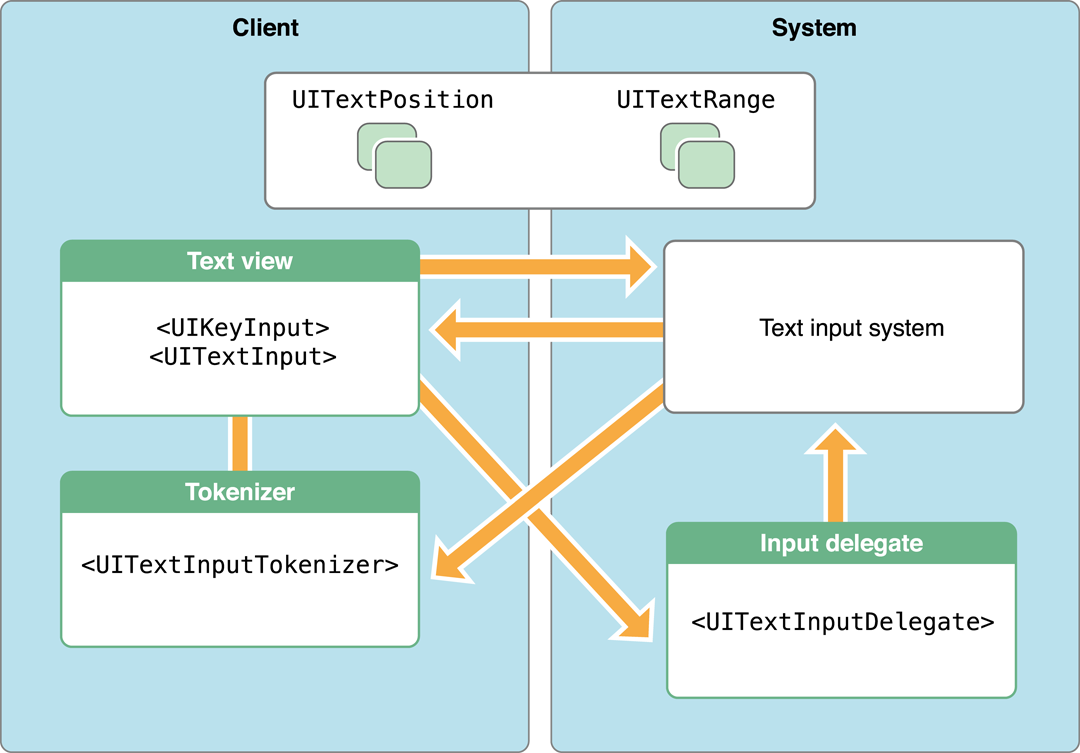
The text input system calls the UITextInput methods that the text view implements. Many of these methods request information about specific text positions and text ranges from the text view and pass the same information back to the class in other method calls. The reasons for these exchanges of text positions and text ranges are summarized in Tasks of a UITextInput Object.
Text positions and text ranges in the text input system are represented by instances of custom classes. Text Positions and Text Ranges discusses these objects in more detail.
The text view also maintains references to a tokenizer and an input delegate. The text view calls methods declared by the UITextInputDelegate protocol to notify a system-provided input delegate about external changes in text and selection. The text input system communicates with a tokenizer object to determine the granularity of text units—for example, character, word, and paragraph. The tokenizer is an object that adopts the UITextInputTokenizer protocol. The text view includes a property (declared by UITextInput) that holds a reference to the tokenizer.
Text Positions and Text Ranges
The client app must create two classes whose instances represent positions and ranges of text in a text view. These classes must be subclasses of UITextPosition and UITextRange.
Although UITextPosition itself declares no methods or properties, it is an essential part of the information exchanged between a text document and the text input system. The text input system requires an object to represent a location in the text instead of, say, an integer or a structure. Moreover, a UITextPosition object can serve a practical purpose by representing a position in the visible text when the string backing the text has a different offset to that position. This happens when the string contains invisible formatting characters, such as with RTF and HTML documents, or embedded objects, such as an attachment. The custom UITextPosition class can account for these invisible characters when locating the string offsets of visible characters. In the simplest case—a plain text document with no embedded objects—a custom UITextPosition object can encapsulate a single offset or index integer.
UITextRange declares a simple interface in which two of its properties are starting and ending custom UITextPosition objects. The third property holds a Boolean value that indicates whether the range is empty (that is, has no length).
Tasks of a UITextInput Object
A class adopting the UITextInput protocol is required to implement most of the protocol’s methods and properties. With a few exceptions, these methods take custom UITextPosition or UITextRange objects as parameters or return one of these objects. At runtime the text system invokes these methods and, again in almost all cases, expects some object or value back.
The text view must assign text positions to properties marking the beginning and end of the displayed text. In addition, it must also maintain the range of the currently selected text and the range of the currently marked text, if any. Marked text, which is part of multistage text input, represents provisionally inserted text the user has yet to confirm. It is styled in a distinctive way. The range of marked text always contains within it a range of selected text, which might be a range of characters or the caret.
The methods implemented by a UITextInput object can be divided into distinctive tasks:
Returning and replacing text by text range. Given a range, either return the text in that range or replace that text with text provided by the text input system.
Computing text ranges and text positions.Create and return a
UITextRangeobject (or, simply, a text range) given two text positions; or create and return aUITextPositionobject (or, simply, a text position) given a text position and an offset.Evaluating text positions. Compare two text positions or return the offset from one text position to another.
Answering layout questions. Determine a text position or text range by extending in a given layout direction.
Hit-testing. Given a point, return the closest text position or text range.
Returning rectangles for text ranges and text positions. Return the rectangle that encloses a text range or the rectangle at the text position of the caret.
The UITextInput object might also choose to implement one or more optional protocol methods. These enable it to return text styles (font, text color, background color) beginning at a specified text position and to reconcile visible text position and character offset (for those UITextPosition objects where these values are not the same).
When changes occur in the text view due to external reasons—that is, they aren't caused by calls from the text input system—the UITextInput object should send textWillChange:, textDidChange:, selectionWillChange:, and selectionDidChange: messages to the input delegate (which it holds a reference to). For example, when users tap a text view and you set the range of selected text to place the insertion point under the finger, you would send selectionWillChange: before you change the selected range, and you send selectionDidChange: after you change the range.
Tokenizers
Tokenizers are objects that determine whether a text position is within or at the boundary of a text unit with a given granularity. When queried by the text input system, a tokenizer returns ranges of text units with a given granularity or the boundary text position for a text unit with a given granularity. Currently defined granularities are character, word, sentence, paragraph, line, and document; enum constants of the UITextGranularity type represent these granularities. Granularities of text units are always evaluated with reference to a storage or layout direction.
The text input system uses the tokenizer in a variety of ways. For example, the keyboard might require the last sentence’s worth of context to figure out what the user is trying to type. Or, if the user is pressing the Option-left arrow key (on an external keyboard), the text system queries the tokenizer to find the information it needs to move to the previous word.
A tokenizer is an instance of a class that conforms to the UITextInputTokenizer protocol. The UITextInputStringTokenizer class provides a default base implementation of the UITextInputTokenizer protocol that is suitable for all supported languages. If you require a tokenizer with an entirely new interpretation of text units of varying granularity, you should adopt UITextInputTokenizer and implement all of its methods. Otherwise you should subclass UITextInputStringTokenizer to provide app-specific information about layout directions.
When you initialize a UITextInputStringTokenizer object, you supply it with the view adopting the UITextInput protocol. In turn, the UITextInput object should lazily create its tokenizer object in the getter method of the tokenizer property.
A Guided Tour of a UITextInput Implementation
SimpleTextInput is a simple text-editing app based on Core Text. It has two custom subclasses of UIView. One view subclass, SimpleCoreTextView, provides text layout and editing support using Core Text. The other view subclass, EditableCoreTextView, adopts the UIKeyInput protocol to enable text input; it also adopts the UITextInput protocol and creates and implements the related subclasses to communicate with the text input system. EditableCoreTextView embeds SimpleCoreTextView as an instance variable, instantiates it, and calls through to it in most UITextInput and UIKeyInput method implementations.
Subclasses of UITextPosition and UITextRange
EditableCoreTextView creates a custom subclass of UITextPosition called IndexedPosition and a custom subclass of UITextRange called IndexedRange. These subclasses simply encapsulate a single index value and an NSRange value based on two of those indexes. Listing 9-3 shows the declaration of these classes.
Listing 9-3 Declaring the IndexedPosition and IndexedRange classes
@interface IndexedPosition : UITextPosition { |
NSUInteger _index; |
id <UITextInputDelegate> _inputDelegate; |
} |
@property (nonatomic) NSUInteger index; |
+ (IndexedPosition *)positionWithIndex:(NSUInteger)index; |
@end |
@interface IndexedRange : UITextRange { |
NSRange _range; |
} |
@property (nonatomic) NSRange range; |
+ (IndexedRange *)rangeWithNSRange:(NSRange)range; |
@end |
Both classes declare class factory methods to vend instances. Listing 9-4 shows the implementation of these methods as well as the methods declared by the UITextRange class.
Listing 9-4 Implementing the IndexedPosition and IndexedRange classes
@implementation IndexedPosition |
@synthesize index = _index; |
+ (IndexedPosition *)positionWithIndex:(NSUInteger)index { |
IndexedPosition *pos = [[IndexedPosition alloc] init]; |
pos.index = index; |
return [pos autorelease]; |
} |
@end |
@implementation IndexedRange |
@synthesize range = _range; |
+ (IndexedRange *)rangeWithNSRange:(NSRange)nsrange { |
if (nsrange.location == NSNotFound) |
return nil; |
IndexedRange *range = [[IndexedRange alloc] init]; |
range.range = nsrange; |
return [range autorelease]; |
} |
- (UITextPosition *)start { |
return [IndexedPosition positionWithIndex:self.range.location]; |
} |
- (UITextPosition *)end { |
return [IndexedPosition positionWithIndex:(self.range.location + self.range.length)]; |
} |
-(BOOL)isEmpty { |
return (self.range.length == 0); |
} |
@end |
Inserting and Deleting Text
A text view that adopts the UITextInput protocol must also adopt the UIKeyInput protocol. That means it must implement the insertText:, deleteBackward, and hasText methods as discussed in Simple Text Input. Because the EditableCoreTextView class is adopting UITextInput, it must also maintain the selected and marked text ranges (that is, the current values of the selectedTextRange and markedTextRange properties) as text is entered and deleted.
Listing 9-5 illustrates how EditableCoreTextView does this when text is entered. If there is marked text when a character is entered, it replaces the marked text with the character by calling the replaceCharactersInRange:withString: method on the backing mutable string. If there is a selected range of text, it replaces the characters in that range with the input character. Otherwise, the method inserts the input character at the caret.
Listing 9-5 Inserting text input into storage and updating selected and marked ranges
- (void)insertText:(NSString *)text { |
NSRange selectedNSRange = _textView.selectedTextRange; |
NSRange markedTextRange = _textView.markedTextRange; |
if (markedTextRange.location != NSNotFound) { |
[_text replaceCharactersInRange:markedTextRange withString:text]; |
selectedNSRange.location = markedTextRange.location + text.length; |
selectedNSRange.length = 0; |
markedTextRange = NSMakeRange(NSNotFound, 0); |
} else if (selectedNSRange.length > 0) { |
[_text replaceCharactersInRange:selectedNSRange withString:text]; |
selectedNSRange.length = 0; |
selectedNSRange.location += text.length; |
} else { |
[_text insertString:text atIndex:selectedNSRange.location]; |
selectedNSRange.location += text.length; |
} |
_textView.text = _text; |
_textView.markedTextRange = markedTextRange; |
_textView.selectedTextRange = selectedNSRange; |
} |
Even though the structure of the deleteBackward method implemented by EditableCoreTextView is identical to the insertText: method, there are appropriate differences in how the selected and marked text ranges are adjusted. Another difference is that the deleteCharactersInRange: method is called on the backing mutable string rather than replaceCharactersInRange:withString:.
Returning and Replacing Text by Range
Any text view that communicates with the text input system must, when requested, return a specified range of text and replace a range of text with a given string. The classes in our example, EditableCoreTextView and SimpleCoreTextView, maintain synchronized copies of the backing string object (EditableCoreTextView as a NSMutableString object). The implementations of textInRange: and replaceRange:withText: in Listing 9-6 call the appropriate NSString methods on the backing string to accomplish their essential functions.
Listing 9-6 Implementations of textInRange: and replaceRange:withText:
- (NSString *)textInRange:(UITextRange *)range |
{ |
IndexedRange *r = (IndexedRange *)range; |
return ([_text substringWithRange:r.range]); |
} |
- (void)replaceRange:(UITextRange *)range withText:(NSString *)text |
{ |
IndexedRange *r = (IndexedRange *)range; |
NSRange selectedNSRange = _textView.selectedTextRange; |
if ((r.range.location + r.range.length) <= selectedNSRange.location) { |
selectedNSRange.location -= (r.range.length - text.length); |
} else { |
// Need to also deal with overlapping ranges. |
} |
[_text replaceCharactersInRange:r.range withString:text]; |
_textView.text = _text; |
_textView.selectedTextRange = selectedNSRange; |
} |
When the text property of SimpleCoreTextView changes (as shown in the implementation of replaceRange:withText:), SimpleCoreTextView lays out the text again and redraws it using Core Text functions.
Maintaining Selected and Marked Text Ranges
Because editing operations are performed on selected and marked text, the text input system frequently requests that the text view return and set the ranges of selected and marked text. Listing 9-7 shows how EditableCoreTextView returns the ranges of selected and marked text by implementing getter methods for the selectedTextRange and markedTextRangeproperties.
Listing 9-7 Returning ranges of selected and marked text
- (UITextRange *)selectedTextRange { |
return [IndexedRange rangeWithNSRange:_textView.selectedTextRange]; |
} |
- (UITextRange *)markedTextRange { |
return [IndexedRange rangeWithNSRange:_textView.markedTextRange]; |
} |
The setter method for the selectedTextRange in Listing 9-8 simply sets the selected-text range on the embedded text view. The setMarkedText:selectedRange: method is more complex because, as you may recall, the range of marked text contains within it the range of selected text (even if the range merely identifies the caret), and these ranges have to be reconciled to reflect the situation after the insertion of text.
Listing 9-8 Setting the range of selected text and setting the marked text
- (void)setSelectedTextRange:(UITextRange *)range |
{ |
IndexedRange *r = (IndexedRange *)range; |
_textView.selectedTextRange = r.range; |
} |
- (void)setMarkedText:(NSString *)markedText selectedRange:(NSRange)selectedRange { |
NSRange selectedNSRange = _textView.selectedTextRange; |
NSRange markedTextRange = _textView.markedTextRange; |
if (markedTextRange.location != NSNotFound) { |
if (!markedText) |
markedText = @""; |
[_text replaceCharactersInRange:markedTextRange withString:markedText]; |
markedTextRange.length = markedText.length; |
} else if (selectedNSRange.length > 0) { |
[_text replaceCharactersInRange:selectedNSRange withString:markedText]; |
markedTextRange.location = selectedNSRange.location; |
markedTextRange.length = markedText.length; |
} else { |
[_text insertString:markedText atIndex:selectedNSRange.location]; |
markedTextRange.location = selectedNSRange.location; |
markedTextRange.length = markedText.length; |
} |
selectedNSRange = NSMakeRange(selectedRange.location + markedTextRange.location, |
selectedRange.length); |
_textView.text = _text; |
_textView.markedTextRange = markedTextRange; |
_textView.selectedTextRange = selectedNSRange; |
} |
Note that EditableCoreTextView replaces the text by calling the replaceCharactersInRange:withString: method on its mutable string object, which it then assigns to the text property of the embedded text view.
Frequently Called UITextInput Methods
When users type characters on the keyboard and when those characters enter text storage and are laid out, the text input system requests information from the object adopting the UITextInput protocol. Three of the more frequently called methods are textRangeFromPosition:toPosition:, offsetFromPosition:toPosition:, and positionFromPosition:offset:.
The text input system calls positionFromPosition:offset: to get the position in the text that’s a given offset from another position. Listing 9-9 shows how EditableCoreTextView implements this method (which includes range checking).
Listing 9-9 Implementing positionFromPosition:offset:
- (UITextPosition *)positionFromPosition:(UITextPosition *)position offset:(NSInteger)offset { |
IndexedPosition *pos = (IndexedPosition *)position; |
NSInteger end = pos.index + offset; |
if (end > _text.length || end < 0) |
return nil; |
return [IndexedPosition positionWithIndex:end]; |
} |
The offsetFromPosition:toPosition: method should satisfy the opposite request and return a value specifying the offset between two text positions. EditableCoreTextView implements it as shown in Listing 9-10.
Listing 9-10 Implementing offsetFromPosition:toPosition:
- (NSInteger)offsetFromPosition:(UITextPosition *)from toPosition:(UITextPosition *)toPosition { |
IndexedPosition *f = (IndexedPosition *)from; |
IndexedPosition *t = (IndexedPosition *)toPosition; |
return (t.index - f.index); |
} |
Finally, the text input system frequently asks a text view for a text range that falls between two text positions. Listing 9-11 shows an implementation of textRangeFromPosition:toPosition: that returns this range.
Listing 9-11 Implementing textRangeFromPosition:toPosition:
- (UITextRange *)textRangeFromPosition:(UITextPosition *)fromPosition |
toPosition:(UITextPosition *)toPosition { |
IndexedPosition *from = (IndexedPosition *)fromPosition; |
IndexedPosition *to = (IndexedPosition *)toPosition; |
NSRange range = NSMakeRange(MIN(from.index, to.index), ABS(to.index - from.index)); |
return [IndexedRange rangeWithNSRange:range]; |
} |
Returning Rectangles
When a correction bubble appears and when the user types in Japanese, the text input system sends firstRectForRange: and caretRectForPosition: to the text view. The purpose of both of these methods is to return a rectangle enclosing either a range of text or the caret that marks the insertion point. The EditableCoreTextView class implements the first of these methods by calling a method of its embedded text view that maps the range to an enclosing rectangle (see Listing 9-12). Before returning the rectangle, it converts it to the local coordinate system.
Listing 9-12 An implementation of firstRectForRange:
- (CGRect)firstRectForRange:(UITextRange *)range { |
IndexedRange *r = (IndexedRange *)range; |
CGRect rect = [_textView firstRectForNSRange:r.range]; |
return [self convertRect:rect fromView:_textView]; |
} |
The embedded text view in this case performs the lion’s share of the work. Using Core Text functions, it computes the rectangle that encloses the range of text and returns it, as shown in Listing 9-13.
Listing 9-13 Mapping text range to enclosing rectangle
- (CGRect)firstRectForNSRange:(NSRange)range; { |
int index = range.location; |
NSArray *lines = (NSArray *) CTFrameGetLines(_frame); |
for (int i = 0; i < [lines count]; i++) { |
CTLineRef line = (CTLineRef) [lines objectAtIndex:i]; |
CFRange lineRange = CTLineGetStringRange(line); |
int localIndex = index - lineRange.location; |
if (localIndex >= 0 && localIndex < lineRange.length) { |
int finalIndex = MIN(lineRange.location + lineRange.length, |
range.location + range.length); |
CGFloat xStart = CTLineGetOffsetForStringIndex(line, index, NULL); |
CGFloat xEnd = CTLineGetOffsetForStringIndex(line, finalIndex, NULL); |
CGPoint origin; |
CTFrameGetLineOrigins(_frame, CFRangeMake(i, 0), &origin); |
CGFloat ascent, descent; |
CTLineGetTypographicBounds(line, &ascent, &descent, NULL); |
return CGRectMake(xStart, origin.y - descent, xEnd - xStart, ascent + descent); |
} |
} |
return CGRectNull; |
} |
For caretRectForPosition:, the approach you take would be somewhat different. Selection affinity (selectionAffinity) is a factor to consider; more importantly, keep in mind that the height and width of the caret rectangle can be different from the bounding rectangle returned from firstRectForRange:.
Hit Testing
Another area where the text input system asks the text view to map between the display of text and the storage of text is hit testing. Given a point in the text view (the text input system asks), what is the corresponding text position or text range? The UITextInput methods it calls for this information are closestPositionToPoint:, closestPositionToPoint:withinRange:, and characterRangeAtPoint:. Listing 9-14 illustrates how EditableCoreTextView implements the first of these methods.
Listing 9-14 An implementation of closestPositionToPoint:
- (UITextPosition *)closestPositionToPoint:(CGPoint)point { |
NSInteger index = [_textView closestIndexToPoint:point]; |
return [IndexedPosition positionWithIndex:(NSUInteger)index]; |
} |
Here, as with the methods that return rectangles for text ranges or text positions, EditableCoreTextView calls a method of its embedded view that uses Core Text to calculate the character index that corresponds to the point. Listing 9-15 illustrates how the embedded view accomplishes this.
Listing 9-15 Mapping a point to a character index
- (NSInteger)closestIndexToPoint:(CGPoint)point { |
NSArray *lines = (NSArray *) CTFrameGetLines(_frame); |
CGPoint origins[lines.count]; |
CTFrameGetLineOrigins(_frame, CFRangeMake(0, lines.count), origins); |
for (int i = 0; i < lines.count; i++) { |
if (point.y > origins[i].y) { |
CTLineRef line = (CTLineRef) [lines objectAtIndex:i]; |
return CTLineGetStringIndexForPosition(line, point); |
} |
} |
return _text.length; |
} |
Informing the Text Input Delegate of Changes
When there is a change in text or a change in selection that is not initiated by the text input system, you should inform the text input delegate by sending it an appropriate “will-change” method. After making the change, send the delegate the corresponding “did-change” method.
The text input delegate is a system-provided object that adopts the UITextInputDelegate protocol. If the class adopting the UITextInput protocol defines an inputDelegate property, the text input system automatically assigns a delegate object to this property at runtime.
Listing 9-16 shows an action method that is invoked when the user taps in the text view. If the view is tapped but it isn’t the first responder, the text view makes itself the first responder and starts an editing session. If the view is subsequently tapped, the text view sends a selectionWillChange: message to the text input delegate. It then clears any marked text range and resets the selected text range so that the caret is at the point in the text where the tapped occurred. After this, it calls selectionDidChange:.
Listing 9-16 Sending messages to the text input delegate
- (void)tap:(UITapGestureRecognizer *)tap |
{ |
if (![self isFirstResponder]) { |
_textView.editing = YES; |
[self becomeFirstResponder]; |
} else { |
[self.inputDelegate selectionWillChange:self]; |
NSInteger index = [_textView closestIndexToPoint:[tap locationInView:_textView]]; |
_textView.markedTextRange = NSMakeRange(NSNotFound, 0); |
_textView.selectedTextRange = NSMakeRange(index, 0); |
[self.inputDelegate selectionDidChange:self]; |
} |
} |
Spell Checking and Word Completion
With an instance of the UITextChecker class, you can check the spelling of a document or offer suggestions for completing partially entered words. When spell-checking a document, a UITextChecker object searches a document at a specified offset. When it detects a misspelled word, it can also return an array of possible correct spellings, ranked in the order which they should be presented to the user (that is, the most likely replacement word comes first). You typically use a single instance of UITextChecker per document, although you can use a single instance to spell-check related pieces of text if you want to share ignored words and other state.
The method you use for checking a document for misspelled words is rangeOfMisspelledWordInString:range:startingAt:wrap:language:; the method used for obtaining the list of possible replacement words is guessesForWordRange:inString:language:. You call these methods in the given order. To check an entire document, you call the two methods in a loop, resetting the starting offset to the character following the corrected word at each cycle through the loop, as shown in Listing 9-17.
Listing 9-17 Spell-checking a document
- (IBAction)spellCheckDocument:(id)sender { |
NSInteger currentOffset = 0; |
NSRange currentRange = NSMakeRange(0, 0); |
NSString *theText = textView.text; |
NSRange stringRange = NSMakeRange(0, theText.length-1); |
NSArray *guesses; |
BOOL done = NO; |
NSString *theLanguage = [[UITextChecker availableLanguages] objectAtIndex:0]; |
if (!theLanguage) |
theLanguage = @"en_US"; |
while (!done) { |
currentRange = [textChecker rangeOfMisspelledWordInString:theText range:stringRange |
startingAt:currentOffset wrap:NO language:theLanguage]; |
if (currentRange.location == NSNotFound) { |
done = YES; |
continue; |
} |
guesses = [textChecker guessesForWordRange:currentRange inString:theText |
language:theLanguage]; |
NSLog(@"---------------------------------------------"); |
NSLog(@"Word misspelled is %@", [theText substringWithRange:currentRange]); |
NSLog(@"Possible replacements are %@", guesses); |
NSLog(@" "); |
currentOffset = currentOffset + (currentRange.length-1); |
} |
} |
The UITextChecker class includes methods for telling the text checker to ignore or learn words. Instead of just logging the misspelled words and their possible replacements, as the method in Listing 9-17 does, you should display some user interface that allows users to select correct spellings, tell the text checker to ignore or learn a word, and proceed to the next word without making any changes. One possible approach for an iPad app would be to use a popover view that lists the guesses in a table view and includes buttons such as Replace, Learn, Ignore, and so on.
You may also use UITextChecker to obtain completions for partially entered words and display the completions in a table view in a popover view. For this task, you call the completionsForPartialWordRange:inString:language: method, passing in the range in the given string to check. This method returns an array of possible words that complete the partially entered word. Listing 9-18 shows how you might call this method and display a table view listing the completions in a popover view.
Listing 9-18 Presenting a list of word completions for the current partial string
- (IBAction)completeCurrentWord:(id)sender { |
self.completionRange = [self computeCompletionRange]; |
// The UITextChecker object is cached in an instance variable |
NSArray *possibleCompletions = [textChecker completionsForPartialWordRange:self.completionRange |
inString:self.textStore language:@"en"]; |
CGSize popOverSize = CGSizeMake(150.0, 400.0); |
completionList = [[CompletionListController alloc] initWithStyle:UITableViewStylePlain]; |
completionList.resultsList = possibleCompletions; |
completionListPopover = [[UIPopoverController alloc] initWithContentViewController:completionList]; |
completionListPopover.popoverContentSize = popOverSize; |
completionListPopover.delegate = self; |
// rectForPartialWordRange: is a custom method |
CGRect pRect = [self rectForPartialWordRange:self.completionRange]; |
[completionListPopover presentPopoverFromRect:pRect inView:self |
permittedArrowDirections:UIPopoverArrowDirectionAny animated:YES]; |
} |
Copyright © 2018 Apple Inc. All Rights Reserved. Terms of Use | Privacy Policy | Updated: 2018-01-16