Retired Document
Important: This document has been replaced by App Distribution Guide. App Distribution Guide offers step-by-step instructions for configuring, testing, and submitting your app for approval. This new document describes how to use Xcode and other Apple developer tools to create and configure your project, request signing certificates, create provisioning profiles, configure special App Store technologies, test your app on devices, create your app record in iTunes Connect, and submit your app for approval to Apple. If you have a company Apple Developer Program membership, you’ll also learn how to manage your team’s certificates and provisioning assets.
Managing Your Team
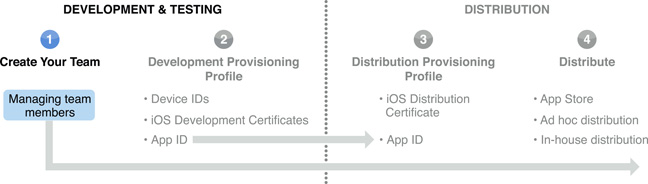
If you have enrolled in the iOS Developer Program as an individual, you are the team agent. You have access to all iOS Provisioning Portal capabilities. However, as an individual, you cannot add any additional team members.
If you have enrolled as a company in the iOS Developer Program, you can set up a development team in the Member Center.
Development Team Roles and Responsibilities
A development team consists of individuals with the following roles:
Team Agent
There is only one team agent per development team. This person is the original enrollee accepted into the iOS Developer Program. The team agent is the primary contact for the development team and is responsible for accepting all iOS Developer Program agreements. The agent has access to all iOS Provisioning Portal capabilities and has all of the privileges of a team admin and a team member.
Team Admin
All teams with multiple members require at least two team admins, including the team agent. There is no maximum for the number of team admins. Team admins have all of the same privileges as team agents except for signing legal agreements. Team admins are also team members.
Team Member
A development team can have as many team members as necessary. Team members can request development certificates and download development provisioning profiles.
All individuals on a development team have the ability to test apps on iOS devices. For more information about development team roles, see Understanding Membership Privileges.
Build Your Team by Adding Team Admins and Team Members
To add team admins and members...
Managing Your Team’s Membership Is an Ongoing Process
During the development process, you may need to remove people from your team. To remove a member of your team, select the person you want to remove from the All People list in Member Center. Click Delete.
To edit a team member's privileges...
If you need to change your name or address, contact Apple Developer Support. If you need to designate a new team agent, the current team agent can request a change in the Member Center.
After logging in the Member Center, click Your Account in the bar at the top.
Click Organization Profile in the sidebar.
Click Transfer Agent Role under Main Contact and click Continue.
Select a person from your team as the new team agent and click Continue.
After you agree to transfer your agent role, click I Agree, Continue. The new agent will receive an email to accept the transfer.
Copyright © 2013 Apple Inc. All Rights Reserved. Terms of Use | Privacy Policy | Updated: 2013-04-23