Retired Document
Important: This document has been replaced by App Distribution Guide. App Distribution Guide offers step-by-step instructions for configuring, testing, and submitting your app for approval. This new document describes how to use Xcode and other Apple developer tools to create and configure your project, request signing certificates, create provisioning profiles, configure special App Store technologies, test your app on devices, create your app record in iTunes Connect, and submit your app for approval to Apple. If you have a company Apple Developer Program membership, you’ll also learn how to manage your team’s certificates and provisioning assets.
Creating and Downloading a Distribution Provisioning Profile
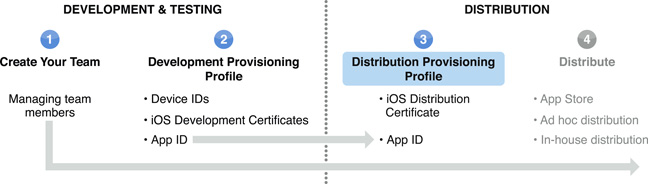
To distribute an app, a team admin must create a distribution provisioning profile (this profile is different from a Development Provisioning Profile). The distribution provisioning profile consists of a name, a distribution certificate, and an app ID. The name is used only so that you can identify a provisioning profile. A provisioning profile is valid for one year.
Apps can be distributed either through the App Store with an iTunes Connect account or through ad hoc distribution. If you are enrolled in the Enterprise Program, you can also use in-house distribution. For more on distribution methods see Distributing an App.
To publish an app to the App Store, create a distribution provisioning profile specifying App Store as the distribution method.
To use ad hoc distribution, create a distribution provisioning profile specifying Ad Hoc as the distribution method and include a list of up to 100 devices authorized to run the app.
To use in-house distribution, create a provisioning profile specifying In-House as the distribution method.
Creating a Distribution Provisioning Profile
Downloading and Installing a Distribution Provisioning Profile
To download a provisioning profile...
To install the provisioning profile on your Mac, drag the .mobileprovision file onto the Xcode, iPhone Configuration Utility, or iTunes icon in the Dock.
Copyright © 2013 Apple Inc. All Rights Reserved. Terms of Use | Privacy Policy | Updated: 2013-04-23