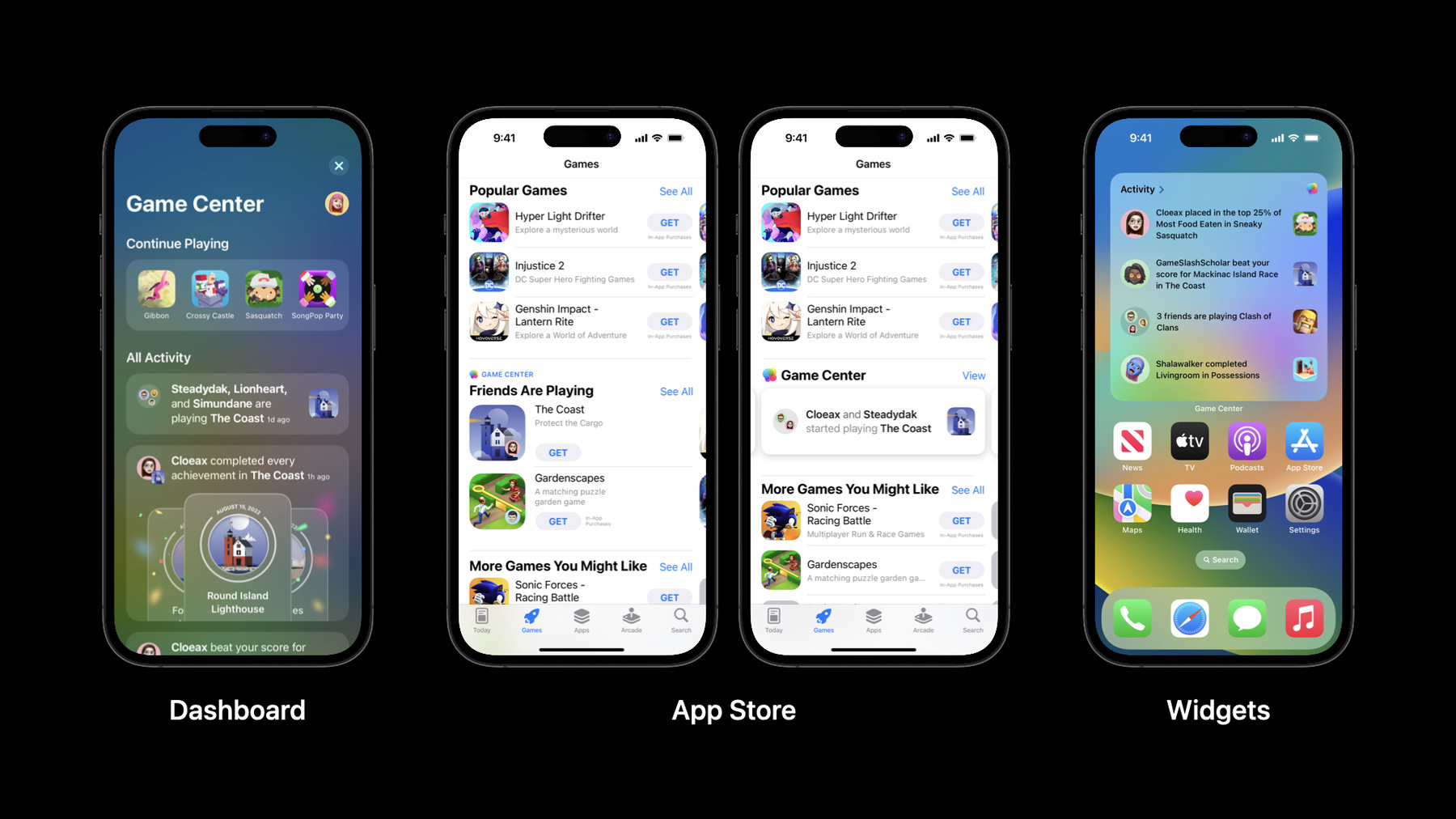
-
Use Game Center to boost discovery and engagement
Explore how Game Center, Apple's social gaming network, helps players discover and engage with your game. Learn about Game Center and App Store features that can help you connect with new players and keep them coming back, as well as Apple technologies designed to deliver powerful gameplay experiences.
Resources
-
Search this video…
Hi everyone, welcome to today's session on using Game Center to boost discovery and engagement. I'm Mischa and I'm the product manager for Game Center, I'm excited to share more about all the value that Game Center can bring to your games. I'll start with an overview of what Game Center is then share how easy it is to add Game Center to your game, I'll then share some of the key features of Game Center and how they can help engage and attract players followed by sharing a few additional features and technologies that you can consider using to take your game to the next level, let's start with an overview of what Game Center is.
Game Center is Apple's social gaming network designed to help players experience the joy of games with their friends. With Game Center players can see what games their friends are playing and easily play with them across their Apple devices. With Game Center, every player has a profile that they can customize with a nickname and avatar. From a profile, people can see which achievements that player has unlocked as well as their friends and games they've recently played and since friends are such an important part of enjoying games, we've made it easy for players to connect and play together. Players may also see friend suggestions and add friends to be able to quickly invite them to games compare scores, and see what games they're playing and with Activity Game Center brings together all the fun things a player and their friends are doing, like when a friend starts playing a new game unlocks achievements or ranks up on a leaderboard. One of the best places for players to see all their Game Center activity is the Game Center dashboard, here players can see their own activity as well as their friends activity so they can keep up with the latest and discover new games their friends are playing.
They can tap on any of these activities to easily jump into the games their friends are playing, players can access the dashboard in several different ways such as from access points within your game, but the dashboard isn't the only place where players can see their friends activity. Another way players can view activity is with Game Center widgets, players can add Game Center widgets to their device home screen to see what their friends are playing at a glance. This gives players an easy way to stay in the loop on their friend's activity without having to open any additional apps or games and like the dashboard, they can tap on any activity to download or start playing that game. Game Center will also send players notifications about friend activity like when a friend has challenged them in a game or passed their score on a leaderboard, even if it's a game they haven't played in a while players will be notified so they won't miss an opportunity to jump back in and get a higher score.
And finally, all of this activity appears across the app store, including Game Center and Friends Are Playing sections as well as on your product page. This allows players to see what their friends are playing right at the moment when they're looking for a new game to download. When you add Game Center to your game your game can appear in all of these places giving players more ways to discover and download your game, so how can you add Game Center to your game? You can get started in just a few simple steps. First, you'll need to enable Game Center in App Store Connect with just a few clicks, then add the Game Center capability in Xcode and lastly, add a few lines of code in your game to import game kit and start using the Game Kit APIs, let's walk through what this looks like.
To enable Game Center in App Store Connect, you'll go to the My Apps section, then select your game, then make sure the app version you want to add Game Center too is selected in the sidebar, once you've done that, you'll scroll down the page to select the Game Center checkbox.
Next, you'll add the Game Center capability to your Xcode project, you can do this by going to Xcode and double clicking the Game Center capability or dragging it into your project.
Then all that's left to do is just add a couple lines of code to sign the player into Game Center allowing them to use Game Center features when they start up your game.
When you enable Game Center players are automatically signed into Game Center upon launching your game, they'll also see a welcome banner which lets them know they can start enjoying the Game Center features available in your game.
And also, as we've shown by just enabling Game Center your game will automatically appear across all the places we mentioned, helping to boost discovery of your game and bring players and their friends in on the fun. Now that we've reviewed what Game Center is how to get started and the value it brings to you and your players, let's look at some key features Game Center offers and how you can use them to drive additional discovery and engagement for your game.
In this section, we'll share how you can use Game Center key features of identity, achievements, leaderboards and multi-player functionality to deepen player engagement and further boost discovery, let's take a quick look at how Game Center identity works and what you can do with it.
As we've shared Game Center lets players build a consistent identity across games they're playing. This identity starts with their profile and allows them to share their gaming activity with their friends. By simply adding Game Center to your game you'll unlock all of this functionality for players and allow for greater discovery of your game. You'll also have the option to build more personalized experiences on top of this Game Center identity in a few different ways.
For example, you can add an access point to your game which displays a player's Game Center avatar, players can tap the access point to easily access any other game center features your game supports, like viewing their leaderboards or achievements.
When the access point initially appears you have the option of showing highlights such as the number of achievements the player has unlocked or their leaderboard ranking, which provides players with quick insight into their progress. After showing any highlights the access point collapses to display their avatar and by implementing Game Center, you'll have access to players nicknames and avatars so you can integrate these directly into your game. For example, you could display a player's avatar within your game during multiplayer matches, you could also consider using a player's nickname and avatar as defaults to speed up their onboarding experience.
Game Center identity also allows you to save a player's game state, so their progress will be synced to all their devices, new or old, letting them pick right back up where they left off.
Next, let's talk about achievements, achievements are special milestones that let players know when they've successfully reached a particular goal in your game, players can track their progress toward different achievements as well as share their progress with friends. Achievements are great for motivating players to keep going and more deeply engaged with your game and they're great for Completists who want to collect and complete them all.
You can create three types of achievements in your game each of which displays differently to players, standard achievements require players to meet the outlined criteria such as completing a particular level, these appear as locked until a player meets that criteria. Progressive achievements show players their gradual progress and how close they are to completing and unlocking an achievement, this type of achievement can be especially helpful at motivating players to keep going since they can easily see their progress. An example of a progressive achievement could be defeating a certain number of enemies or collecting a certain amount of precious minerals.
And finally, hidden achievements conceal the details until the moment the player has reached and unlocked that goal. Hidden achievements can be helpful at preventing any spoilers in your storyline or gameplay, such as a surprise or moment of delight that you want to preserve for the player until they discover it in your game.
Players can see their number of completed achievements on their profile to get a sense of what they've accomplished in their games and they can tap to view more detail on their achievements to see which achievements they've completed those in progress and those that are still locked.
This helps players track their progress and encourages them to jump back into your game and if you've created any progressive achievements players can see their progress towards unlocking them and will let them know when they're close to completing an achievement to give them an extra bit of motivation.
When players earn an achievement you can give them a celebratory moment by displaying a notification within your game, you can do this by having your game call game kit to display the achievement completion banner.
Players can see achievement activity appear across their device, including on their dashboard, Game Center widgets and on the app store, so anytime a player unlocks a new achievement in your game their friends will see this activity and get inspired to play your game as well and unlock their own achievements.
To add achievements to your game, go to App Store Connect and select your game and version, then select the services tab, scroll down to the achievement section and click the plus icon to add your achievements.
Here you can set up your achievements and input the required information including the achievement name and description, point value, whether or not they're hidden and whether the achievement can be completed more than once.
And that's achievements a great way for players to track their progress and share their accomplishments with their friends.
Next, let's look at leaderboards, with Leaderboards players can participate in competitions within your game and challenge other players to beat their score. Encouraging deeper engagement with your game, you can set up leaderboards in your game for various levels or modes. For example, in our game the Coast we've created six leaderboards, one for each map level in the game.
Leaderboards show how many points a player has earned throughout their gameplay and how they rank among their friends, players can see when a friend passes them on a leaderboard, as well as how many points they need to beat their friends score motivating them to jump back into your game and pass them. As we've shown, players also receive notifications about leaderboard activity adding more motivation to return and reclaim their rank and by tapping the global view on the leaderboard players can see how they rank among other players from around the world. To enable these experiences, all you have to do is use Game Kit to send score data from your game. When you do this Game Center stores and displays those scores in the Game Center interface or you can use Game Kit to send and store data and display leaderboards within your own custom interface.
When you send score data players will see their leaderboard activity appear across their device, such as on their dashboard on any Game Center widgets they've added to their device and on the App Store. This can help players feel challenged and encourage them to engage more deeply in your game, whether it's to beat their own best score or climb the leaderboard and beat a friend score and with notifications, leaderboards are a great way to keep active players engaged as well as bring back people who may not have recently played motivating them to return and reclaim their rank.
To add leaderboards to your game, go to App Store Connect select your game inversion and then click the services tab, scroll down to the leaderboard section and click the button to add your leaderboards.
You'll choose which type of leaderboard you'd like to create, classic or recurring and then add the necessary information such as leaderboard name, score format and duration and that's leaderboards an exciting way for players to challenge themselves and their friends.
Next, let's dive into Multi-Player.
Game Center supports a suite of multi-player functionality to make it easy and intuitive for players to connect, invite and play with friends.
Game Center supports both real-time and turn-based functionality making it easy for players to connect with friends without leaving your game.
With Game Center, players can simply tap to invite their friends to multi-player matches, Game Center multi-player allows players to invite Game Center friends, iMessage groups and nearby players. We offer a default UI that you can use to allow players to easily invite friends from their contacts and with auto matching, Apple connects players with other competitors so they can quickly start playing. You can offer this experience using our Game Center UI or using your own custom interface, SharePlay integration let's players start a multiplayer game from a group FaceTime call or iMessage Group, participants are seamlessly added to the match making share play a great way to get more players and their friends introduced to your game. And if your game already uses Game Center for multiplayer share play works without requiring any additional development from your team.
For more information about Game Center, check out our Game Center page on the Apple Developer website which includes links to documentation, design guidance the App Store Connect, help guide and other related resources.
To close out, let's go over some features and technologies you can use to take your game even further.
In-app events are a great way to help drive additional engagement with your game, you could use in-app events to promote timely events within your game such as competitions challenges, special content launches and more. People can discover these events right on the app store on iOS and iPad OS, giving you a new way to showcase your events and expand their reach. Event cards include images or video, the event name and a short description, people can tap to open the event details page where they can see more information, share your event with their friends and opt in to receive a notification when your event starts so they don't miss out.
In-app events appear across the app store, including on your product page in search and recommendations and in editorial curations such as on the today tab.
Offering in-app events can help you reach new players keep current players engaged and reconnect with lapsed players.
In-app events are easy to set up in App Store Connect, you can have up to 10 approved events in App Store Connect at a time and up to five events published on the app store and of course, you can use App Analytics in App Store Connect to understand the performance of your published in-app events.
For more information about in-app events including the types of events you can create creating effective event metadata and more, check out the in-app events page on the Apple Developer website and before you launch your game a great way to build excitement is with pre-orders. When you make your game available for pre-order people can view your product page and order your game before it's released for download. Your product page will also show an expected release date which can build additional anticipation for your game, in addition to your product page people can also pre-order your game from search results and the today or games tabs. If your game has been featured, new games on all Apple platforms can be made available for pre-order when you submit your game and metadata for review in App Store Connect. When offering your game for pre-order you'll choose a download release date that's two to 180 days in the future.
Leading up to launch you can use the app store pre-order badge in your marketing materials to let customers know that your game is available for pre-order and on launch day, your game will automatically download onto a customer's device within 24 hours, as well as on any other devices that they've enabled automatic downloads for. We'll also send customers a notification that lets them know your game is now available and lastly, we offer a full suite of game technologies to help you build your best game and create an incredible experience for players across Apple devices. With the Game Controller framework you can allow players to interact with your game using a physical or virtual game controller, this can include third party controllers as well as the mouse keyboard and Siri remote making for an even more engaging and immersive gameplay experience. When you enable controller support in Xcode this information will display on your product page to let people know that they can use controllers to play your game. You can harness the full potential of Apple silicon in your game with Metal3 which introduces powerful features that help your game render high resolution graphics in less time load resources faster and more.
And for Unity based games, Unity plugins make it easy to connect your game to Game Center, Core Haptics, game controller frameworks and more.
For more information on any of these topics check out our Apple Technologies for game developers page on the Apple Developer website. Thanks for watching.
-