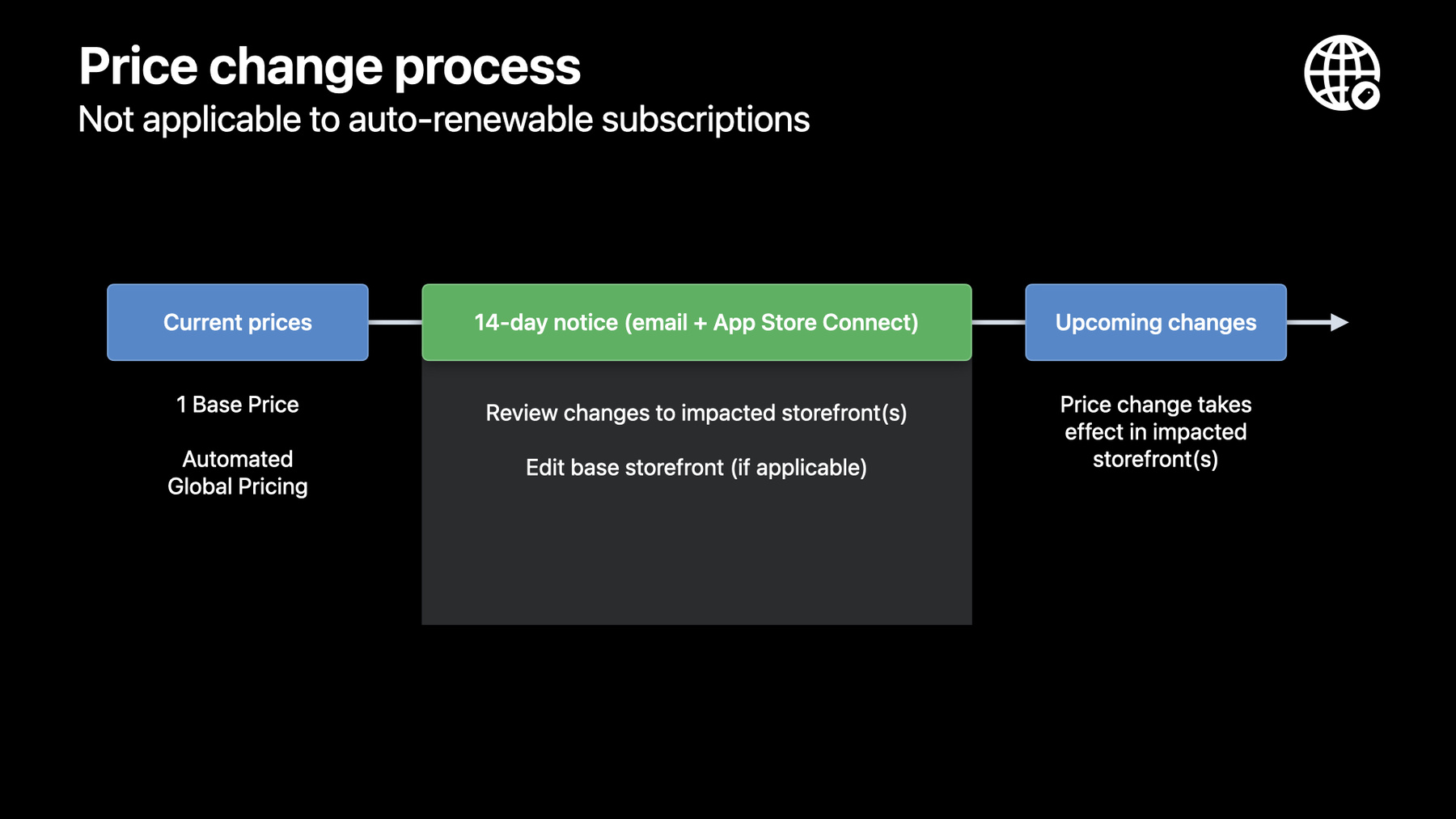
-
Explore App Store pricing upgrades
Learn about the newest pricing capabilities available on the App Store. We'll walk through enhanced global pricing, new tools to manage pricing by storefront, additional price points, and global equalization. We'll also share configuration examples.
Resources
-
Search this video…
Hi everyone. Today, I'm excited to share more about App Store pricing capabilities. I'm Camille and I work on the App Store pricing team. In this session, we'll start with an overview of the pricing capabilities on the App Store.
Then, we'll talk about how the App Store global pricing tools can help you effortlessly price your content in 175 storefronts.
Next, we'll explore the advanced tools available to customize pricing for each storefront.
And finally, I'll share some examples of pricing configurations that can help you make the most out of these new features. So let's jump in.
With a total of 175 different storefronts, the App Store makes it easy to distribute your apps and games across the world.
In 72 of these storefronts, customers can make purchases in their local currency. For example, Japanese customers purchase in yen, Polish customers purchase in zloty, and Tanzanian customers purchase in shilling.
Altogether, the App Store supports 44 local currencies, with the United States dollars and euro each supporting multiple storefronts.
And in 77 of these storefronts, Apple collects and remits taxes on sales to customers. The scope changes every year, as new taxes are introduced or existing tax rates change. For example, 27 of these storefronts either introduced a tax or experienced a tax change in the last two years alone.
Prices advertised to customers in all countries except the U.S. and Canada include taxes, so changes in tax may affect your earnings from App Store sales if prices aren't adjusted accordingly.
To help you stay on top of changes in tax laws and fluctuations in exchange rate, Apple has developed a set of global pricing tools that makes it simple for you to price your apps and in-app purchases in all storefronts.
Apple also provides a set of tools to let you manage pricing and availability by storefront. Let's walk through these tools, starting with a deep dive on the global pricing tools.
With Apple's global pricing tools, you can select a base storefront for each app or in-app purchase you offer on the App Store. This allows you to select a storefront you're familiar with as the basis for global pricing.
You'll be able to choose a price for this storefront among 900 price point options. Apple will then automatically generate comparable prices across the other storefronts, taking into account foreign exchange rates and certain taxes.
These globally equalized prices follow the most common pricing conventions in each storefront, so customers see prices that's most relevant to their region and currency.
Finally, prices other than your base will be automatically updated for foreign exchange and tax rate changes to help ensure your global prices stay comparable to your selected base price.
So let's explore how global equalization works through an example.
Suppose you select Germany as your base storefront and set a base price point of 7.99 euros. Based on this choice, Apple establishes similar prices in the remaining 174 storefronts based on local pricing conventions.
For instance, the US, the UK and Canada follow a pricing convention ending in .99, while China has price points ending in 8. In Japan, we see even, rounded price points, and in Korea, we see a price like 9,901 that starts with a repeating digit, a convention that is commonly used in Korea. Prices are globally equalized before tax, which means customers in each country pay approximately the same amount as your base price, but with local taxes added on top.
As a result, proceeds in each storefront are approximately equalized. In this example, we can see that global proceeds are closely equalized to our proceeds of 4.70 euros in Germany, and they range from 4.45 euros in Japan to 4.88 euros in Canada.
Additionally, the pricing of your apps and one-time in-app purchases will adjust automatically to maintain global prices aligned with your base price as foreign exchange and tax rates fluctuate.
Thanks to these global pricing tools, you have an easy way to generate comparable prices for customers around the world, regardless of where they purchase from.
The automated price updates help you effortlessly stay on top of foreign exchange and tax rate changes so that global prices stay equalized to the base price you have defined while making sure that customers in each storefront see recognizable prices that are relevant to their market.
The global pricing tools also help your global earnings stay consistent and reduces your foreign exchange exposure. Finally, it also limits opportunities for customers to seek lower prices on certain storefronts.
As we'll see in the second part of this presentation, you will always have the option to manually manage prices in any storefront if you prefer. However, if you select your own prices, you will not benefit from the automatic repricing for foreign exchange and tax, and you will be responsible for reflecting those changes in your prices.
So how to make the most of the global equalization feature? The first step is to carefully select your base storefront. Apple will use the price you define in this storefront as the basis for generating comparable prices in the other 174 storefronts and 43 currencies.
Your base storefront can be any of the 175 storefronts, and the price in your base storefront will never be automatically updated.
Prices in the other storefronts, however, may be updated for foreign exchange and tax to maintain global prices equalized with the price you set for your base storefront. Please note that this does not apply to auto-renewable subscriptions.
So how do you decide what your base storefront should be? If you cater to a single market, it may make sense to select that market as your base storefront.
If you don't have a single focus market, you might consider your user base location to help determine a base storefront. For example, if most of your customer base is in Europe, it might make sense for you to choose a European country as base.
Another consideration could be the currency in which your earnings are paid. It might make sense for you to align your base storefront and your earnings currency in order to keep things consistent. Note that it's not at all a requirement. For example, if you have selected your App Store earnings to be paid in Canadian dollars, but you select the U.S. as your base storefront, you will still be paid in Canadian dollars.
Another consideration is currency volatility. If you choose a base storefront with a volatile currency, it may result in more frequent price adjustments compared with other storefronts.
In any case, you will define a base storefront for each individual purchase. So depending on your business, you could choose different base storefronts for different in-app purchases. For in-app purchases without a base storefront explicitly defined, the base storefront defined at the app level is inherited by the associated in-app purchases. And if no base storefront is defined neither at the app or in-app level, the U.S. is the assumed base storefront by default.
To illustrate the impact of your choice of base storefront on global prices, let's look at two scenarios.
In the first scenario, Germany is selected as the base storefront with a base price of 7.99 euros. Comparable prices are automatically generated for the other storefronts, and prices will remain equalized with the German price, even if there are fluctuations in tax or foreign exchange rates. For instance, if the U.S. dollar and British pound weaken against the euro and other currencies, prices in the U.S. and the UK would increase to maintain price equalization with Germany.
Now looking at the same scenario, this time with the United Kingdom selected as the base storefront. The starting point is the same, with a base price of 6.99 pounds and comparable prices automatically generated for the other storefronts, including Germany. However, if we consider the same change in foreign exchange as in our previous example, prices in the U.S. would remain the same while prices in the other storefronts would this time decrease to reflect the same change.
Once you have chosen a base storefront, the second step is to choose your base price.
You can choose from 900 price points in the currency of your base storefront. By default, you have access to 800 prices up to $1,000 and similar prices worldwide. On request, you can also access an additional 100 higher price points as high as $10,000. Prices start at 29 cents in the US, with lower priced options available in most emerging markets. For example, the lowest price in India is 9 rupee, which is about 9 U.S. dollar cents, and the lowest price in China is 1 Chinese yuan, which is equivalent to 15 U.S. dollar cents.
For all markets, you will be able to choose among several common pricing conventions and select the one that is the most suited to your marketing purposes.
Looking, for example, at the U.S. 900 prices, we can see that steps between price points are smaller for lower price points and gradually decrease as prices increase. 10 cents price steps are supported until $10 and 50 cents price steps are supported until $50.
In terms of conventions, you have the choice between four conventions. You can opt to use .99 endings, like 9.99, or to incorporate different price endings, like whole numbers or endings in .90 or .95 that could be useful for annual plans or discounts, for example.
Looking at another example, with the 900 price points available for China, we see that smallest price steps start this time at 0.5 yuan and are supported until 10 yuan, then move to steps of 1 yuan, supported until 200 yuans.
You also have the choice between five conventions. For lower price points, you can choose whole numbers or endings in .80 or .90. For higher price points, you could opt for endings in 9, like 99, or endings in 8, like 98.
You can request access to the 100 price points above $1,000 by filling out a request form on the developer website at the address shown on screen.
Once you have chosen a base storefront and a base price, Apple's automated global pricing features provide you with a great way to effortlessly price your content worldwide.
As we've seen in our Germany example, Apple automatically calculates worldwide prices equalized to your base price before tax, following common pricing conventions, so that customers see great prices regardless of their region. Additionally, if you choose automated global pricing, prices for your apps and one-time in-app purchases will automatically be updated to keep you on top of foreign exchange and tax rate changes. Reprices happen only when specific criteria are met. Typically, pricing for a storefront will be updated if its currency strengthens or weakens by at least 10%, and the change is sustained over a couple of quarters. This keeps global pricing equalized over time, but it also keeps prices stable when foreign exchange rate changes are only short-lived.
Larger foreign exchange rate changes, like 25% or more, may trigger faster action. Apple uses publicly available exchange rate information from financial data providers to evaluate these changes in foreign exchange.
Prices may also be updated whenever a country introduces a new tax or a tax change. It's important to note that auto-renewable subscription prices are not automatically adjusted to account for foreign exchange and tax changes, but you can update your subscription pricing at any time in App Store Connect.
Any price change will be notified by email at least 14 days in advance, and the new prices will be displayed in App Store Connect for your review from the time of notice.
When an automatic price change is scheduled, you'll see it appear in the Upcoming Changes section of your price schedule on App Store Connect. New prices will be posted at least 14 days in advance to give you the opportunity to review the changes to the impacted storefronts. We'll explore where and how to review the upcoming changes in App Store Connect shortly.
For apps and one-time in-app purchases that were created before the launch of these new features in March 2023 and that do not have a base storefront, you may also take this opportunity to edit your base storefront if you'd like the reprice to be based on your price in a storefront other than the US. You may change your prices at any time and in any storefront.
Let's see what these global pricing tools look like in App Store Connect. I will walk through an example for a consumable, but the experience would be the same for any content type. If you set up a price for a new in-app purchase or if you edit your base storefront, a screen will prompt you to fill in your base country or region. As in our previous example, let's select Germany.
The next step is selecting a base price. In keeping with our previous example, let's select 7.99 euro and then click Next. Apple will automatically generate prices that are equalized before tax and follow pricing conventions relevant to each region. By default, Apple will automatically adjust prices for you. Alternatively, you can use the dropdown next to each price to choose different prices for individual storefronts. If you select your own prices, Apple won't adjust your pricing on those storefronts in the future.
Once you have saved your choices, you can see your base storefront and selected prices in the Price Schedule section. You'll see the mention May adjust automatically. This indicates that prices for listed countries other than the base may be automatically updated for foreign exchange and tax.
And whenever one of those automatic reprices happens, the upcoming changes will be displayed at least 14 days in advance on App Store Connect.
In the Upcoming Changes section of the Price Schedule, you will see the effective date, impacted storefront and new upcoming prices. In this example, we can see new prices for the UK and the U.S. starting on January 15, 2024.
The global pricing tools we've just walked through provide you with a great way to easily price your apps and in-app purchases in all storefronts. Now let's review the additional tools that can help you manage pricing and distribution of your content at the storefront level.
Apple's Storefront Management tools enable you to manually set prices by storefront either on a temporary or indefinite basis.
And you can also set availability by storefront for each of your individual in-app purchases, including subscriptions. Let's see some examples of what these storefront price management tools can help you do.
First, you might have specific marketing needs in some storefronts that may require custom prices. For example, you could prefer to market your content with a different convention in Japan, for example 980 yen instead of 1000 yen.
Or you might prefer to have the same price in euro and pounds despite the difference in foreign exchange and tax rates.
Storefront management tools may also be relevant to your business if you need your prices to reflect differences in market or competitive conditions in certain storefronts. For example, you could want to set up a lower price in China to better align with local competition, let's say a price of 18 Chinese yuan instead of 48 yuan. There is no limit to the number of storefronts you can manually manage and you could have manual prices in the UK, Japan and China while keeping automatically updated global prices in the other storefronts. You can also manually manage prices for only a short period of time. For example, you might want to run a seasonal promotion in Korea specifically. You could set up a price of 1100 yuan for a short period of time, let's say a month. At the end of the month, prices would go back to being equalized with your price of 7.99 euros. To summarize, Apple storefront pricing management tools enable you to set up custom prices in any number of storefronts. You can choose your custom price among the 900 price point options available in each storefront and you can set up custom prices for a limited period of time only or for an indefinite time. When a price is manually managed, it cannot be automatically updated for foreign exchange and tax. You will be solely responsible for updating prices as tax and foreign exchange fluctuate.
Let's see where to find these storefront pricing management tools in App Store Connect. When you create a price for the first time or when you edit your base storefront, you can click on the dropdown next to each storefront to select another price.
If you choose this option, prices in the impacted storefronts will not be automatically updated ever again unless you reset prices through a global price change or edit your base storefront again.
You can also schedule a price change for existing apps and one-time in-app purchases. You can do so in the price schedule section of your in-app purchase by clicking on the plus button. For apps, you'll find this button in the pricing and availability section.
Once you do so, you'll be presented with three price change options. Select the temporary price change option if you want to set up a custom price for only a limited time and select custom price change if you want to make a permanent change.
If you want to go back to automatically manage prices, you can always do so by scheduling a global price change. This will take you back to automatically manage prices for all storefronts.
Another feature of Apple's storefront management tools is the option to manage your app or in-app purchase availability by storefront. You can choose different availability settings at the app and in-app purchase level. For example, you can distribute your app globally but restrict the availability of a particular in-app purchase to the storefronts where you have secured content distribution rights.
You can manage availability for all content types, including auto-renewable subscriptions.
You can choose any number of storefronts where you want to distribute your app and in-app purchase and you can change the availability at any point in time. If you decide to change the availability of an existing auto-renewable subscription, keep in mind to provide advance notice to existing customers before removing your content from sale.
On App Store Connect, you can set up and change storefront availability in the Availability section of your in-app purchase. For apps, you'll find this button in the Pricing and Availability tab.
Now that we've seen the two sets of tools you can use to manage your global pricing, let's look at a few examples of these tools in action.
Let's say we're a game developer and we want to define global pricing for our app, The Coast. The Coast is a free app, but we sell several different in-app purchases, mostly consumables. Our primary business is in Europe, but we have a global footprint as we market our app to customers in China and the US.
We also acquired content rights for a subscription that extends only to U.S. customers.
Let's walk through three examples of how we can leverage App Store pricing capabilities to serve our pricing needs.
First, we'll see how we can set up a new in-app purchase with Germany as our base storefront while setting up some custom prices in the U.S. and the UK.
Second, we'll set up a seasonal promotion for one of our in-app purchases for our customers in China specifically. Finally, we'll restrict the availability of our auto-renewable subscription to customers in the United States.
Let's start by setting up a new in-app purchase with custom prices in select markets. We'll select Germany as the base storefront for the in-app purchase and at the same time, we'll select custom prices in the U.S. and the UK. Once we do so, the prices in the UK and the U.S. will not be updated ever again while prices in the other storefronts will be automatically equalized based on the German price and may be updated in the future for foreign exchange and tax.
Let's walk through the steps to set up our new in-app purchase prices in App Store Connect. In the in-app purchase page, you can see that the price schedule section is not filled out yet, so we'll add pricing.
We'll select Germany as our base storefront.
Next, we'll choose a base price of 7.99 euros and click Next.
On the next page, we see automatically generated prices that are equalized before tax and follow pricing conventions relevant to each region. We see a price of $6.99 in the U.S., and 6.99 pounds in the UK. For this in-app purchase specifically, we would rather have our U.S. and UK prices aligned with the euro price despite the difference in foreign exchange and tax rates. So we'll start by clicking on the dropdown next to the U.S. price to select a price of $7.99 instead.
When we do so, we see that the United States is highlighted in yellow with a callout saying that Apple won't adjust the prices for you in the future to account for changes in tax and foreign exchange rates.
So our price will stay $7.99, even if there is a significant change in the euro to U.S. dollar exchange rate.
Now let's do the same for the price in the UK and select 7.99 pounds.
The same call-out appears for the United Kingdom. For all the other countries, we want to leverage the automated global price tools that maintains prices equalized even as foreign exchange and tax rate change. So we are at the end of our edits on this page. Let's click Next.
Then we can confirm our prices. We see our base price of £7.99 listed first and this call-out saying that prices in two countries will not be automatically adjusted moving forward.
Once we click on Confirm, we can see our new pricing in the Price Schedule section.
Germany is the base storefront and prices in 173 storefronts are noted as May Adjust Automatically.
Since prices in a base storefront will never be updated, this means that prices in 172 storefronts are equalized to the German price and may be automatically updated for foreign exchange and tax. And we see that two prices are listed as manually adjusted. Those are prices in the U.S. and the UK where we have defined custom prices. These prices will never be automatically updated.
Let's now see how we can set up a promotion for Chinese customers specifically. We can do so by scheduling a temporary price change. We can schedule a price change in China only so that Chinese customers are the only impacted customers. During the whole duration of the promotion, there can be no automatic reprice for prices in China. When the promotion ends, prices in China will again be equalized to the German price.
Let's walk through the steps to set up our promotion on App Store Connect. In the price schedule section, we see that all global prices are based on the German price, with 28 yuan being our current price in China. Now let's schedule a price change by clicking on the plus sign on our price schedule section. We'll select the option Temporary Price Change to set up a lower price in China for the duration of the promotion. On the next screen, we can enter when we want our promotion to start and to end.
Then, we'll select the storefronts this promotion applies to. In our case, that's just China.
We'll then enter the price we want for our promotion. On this screen, we are asked to enter a price in the storefront of our choice, and Apple will automatically calculate comparable prices in the storefronts we've selected. This is different from selecting a base storefront, as this step is just here to help us price our promotion globally when we want to run it in several storefronts.
In our case, we've only selected China, so we can directly enter 8 yuan, which is the price we want for our promotion, then click through this screen, and the next, then confirm the change from 28 yuan to 8 yuan.
Now, if we come back to the pricing schedule, we can see that there is a temporary price change scheduled with our price of 8 yuan. During this period, there can be no automatic price adjustment to the price in China, and you'll notice the price is noted as manually adjusted.
After the end of the promotion, the price in China will be re-equalized to Germany and may be automatically adjusted for foreign exchange and tax.
For our last example, let's see how we can restrict the availability of our auto-renewable subscription to the U.S. only. Once we do so, customers outside the U.S. will no longer be able to purchase, and if we have existing customers, they will eventually churn. As a result, developers need to make sure they have provided them with advance notice. Assuming we've done so, let's navigate to App Store Connect.
Once we've navigated to the subscription page, we can see that the availability is set for all countries. Let's click on Edit.
We can select any storefront, but in our case, we want our content to be available to U.S. customers only, so we'll select the U.S. only.
Once we confirm, we can see that availability now shows only one storefront, the US. Any existing subscriber outside of the US will eventually churn.
And that concludes our examples. If you're looking for more information, or would like to reference what we discussed today, please do visit our developer website, which is an excellent resource that you can reference at any time. With that, I'd like to conclude our App Store Pricing Capabilities session today. We hope you have now a comprehensive understanding of the App Store Pricing capabilities and you're ready to make the most of the global and storefront pricing features. Thank you.
-