Retired Document
Important: This document may not represent best practices for current development. Links to downloads and other resources may no longer be valid.
Working With Standard Image Compression Dialog Components
This chapter describes in detail how you can use the standard image compression dialog component.
You can use the standard image compression dialog component to obtain image or image sequence compression parameters from the user and to manage the process of compressing the image or sequence. This component presents a consistent interface to the user and eliminates the need for you to worry about the details of managing this dialog box. Once you have collected the parameter information from the user, you can use the component to instruct the Image Compression Manager to perform the image or sequence compression. Again, the component manages the details for you.
Because the standard image compression dialog component is a component, you use the Component Manager to open and close your connection.
Before you can open a connection to a standard image compression dialog component, be sure that the Component Manager, Image Compression Manager, and 32-bit Color QuickDraw are available. You can use the Gestalt Manager to determine if these facilities are available.
Once you have established a connection to a standard image compression dialog component, your application can present the dialog box to the user. The user selects the desired compression parameters and clicks the OK button. The component then stores these parameters for your application, using them, when appropriate, to work with the Image Compression Manager to compress the image or sequence.
Every standard image compression dialog box has its own set of parameter information. This information identifies the compressor component to be used, determines which dialog box is used, and specifies the parameters to be used during the compression operation. This information is stored by the component. You can use functions provided by the component to examine or modify these parameters.
The standard image compression dialog component provided by Apple allows you to augment or extend the interface provided by its dialog boxes. This component supports a single custom button. Your application enables this button when it instructs the component to display the dialog box to the user. You provide the code that supports this button in a hook function in your application. In addition, this component allows you to define a filter function; you can use this function to process dialog box events before the component. Figure 14-1 identifies the parts of the dialog box supported by Apple’s standard dialog component.
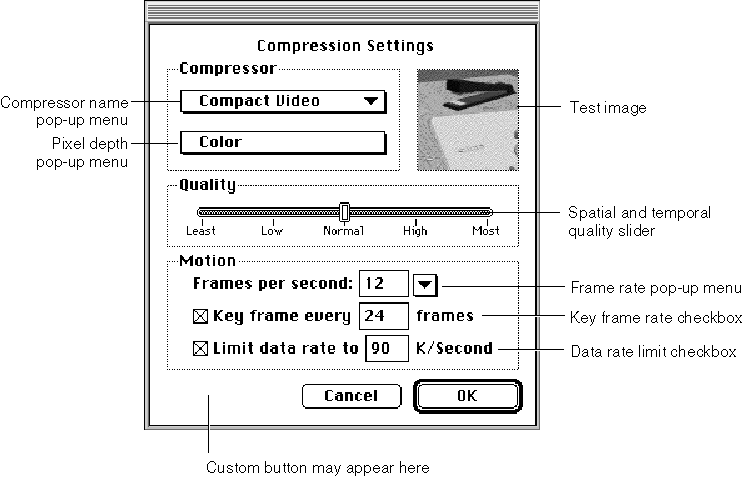
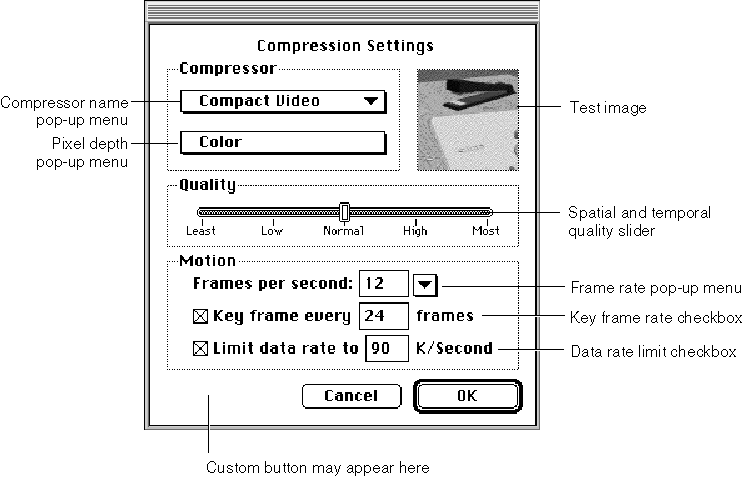
Opening a Connection to a Standard Image Compression Dialog Component
As is the case with all components, your application must establish a connection to a standard image compression dialog component before you can use its services. As with other components, you use the Component Manager’s OpenDefaultComponent functions to connect to a component. You must use the Component Manager’s CloseComponent function to close your application’s connection when you are done.
Apple provides constants that define the component type and subtype values for standard image compression dialog components. All of these components have a type value of 'scdi '; you can use the StandardCompressionType constant to specify this value. These components have a subtype value of 'imag'; the StandardCompressionSubType constant defines this value.
Displaying the Dialog Box to the User
Once you have opened a connection to a standard image compression dialog component, you can proceed to display the dialog box to the user. In preparation, you might establish default parameter settings and specify a test image. Your application may then instruct the component to display the dialog box to the user. The following sections discuss each of these steps in more detail.
Setting Default Parameters
The standard dialog component stores and manages a set of compression parameters for your application. Before presenting the dialog box to the user, you may want to set default values for these parameters. The standard dialog component provides a number of options for establishing these default values:
You may supply an image to the component from which it can derive default settings. The component examines the characteristics of the image and sets appropriate default values. The
SCDefaultPictHandleSettingsfunction works with images stored in picture handles; theSCDefaultPictFileSettingsfunction works with images stored in picture files; and theSCDefaultPixMapSettingsfunction works with pixel maps. These functions are discussed in Getting Default Settings for an Image or a Sequence.If you have not set any defaults, but you do supply a test image for the dialog, the component examines the test image and derives appropriate default values based upon its characteristics. The next section discusses how to assign a test image to the user dialog box.
If you have not set any defaults and do not supply a test image, the component uses its own default values.
You may modify the settings by using the
SCSetInfofunction. This function gives you a great deal of freedom; you can use it to modify any of the parameters stored by the component.
If you supply either a test or a default image, the standard dialog component extracts default compression settings from that image, including color table, grayscale information (if appropriate), and compression defaults (if the source image is already compressed). If any of these default values differ from your needs, use the SCSetInfo function to modify the value.
Designating a Test Image
The standard image compression dialog component provided by Apple supports a test image in its dialog box. The component uses this test image to show the user the effect of the current set of compression parameters. Whenever the user changes the dialog box settings, the component applies those parameters to the test image and displays the results in its dialog box. In addition, the standard dialog component may sometimes use the test image to obtain hints about the type of compression operation you expect to perform. In some cases, the component may derive default parameter values by examining the test image.
The component provides three functions that allow you to specify a dialog box’s test image. Each of these functions uses a different image source: a handle, a picture file, or a pixel map. Your application is responsible for obtaining the image and for disposing of it after you are done.
The test image portion of the dialog box supported by Apple’s standard image compression dialog component is a square measuring 80 pixels by 80 pixels. In order to deal with test images that are larger than this area, Apple’s component allows you to specify a part of the image to display. You can specify an area of interest, which indicates a portion of the test image that is to be displayed in the dialog box. If the area of interest is still larger than the display area in the dialog box, the component may shrink the image or crop it (or both) until the image fits.
Listing 14-1 shows one way to specify a test image. This code fragment uses an image that is stored in a picture file. The program asks the user to specify the file, using the SFGetFilePreview function. The program then opens the image file and instructs the standard image compression dialog component to use the picture that is stored in the file.
Listing 14-1 Specifying a test image
Point where; |
ComponentInstance ci; |
SFTypeList typeList; |
SFReply inReply; |
short srcPictFRef; |
where.h = where.v = -2; /* center dialog box on the |
best screen */ |
typeList[0] = 'PICT'; /* set file type */ |
SFGetFilePreview (where, "\p", nil, 1, typeList, nil, |
&inReply); |
if (!inReply.good) { /* handle error */ |
} |
result = FSOpen (inReply.fName, inReply.vRefNum, &srcPictFRef); |
if (result) { /* handle error */ |
} |
result = SCSetTestImagePictFile |
(ci, /* component connection */ |
srcPictFRef, /* source picture file */ |
nil, /* use the entire image */ |
scPreferScalingAndCropping); |
/* shrink image and crop it */ |
if (result) { /* handle error */ |
} |
Displaying the Dialog Box and Retrieving Parameters
Standard image compression dialog components provide two functions that display the dialog box to the user and retrieve the user’s compression settings: SCRequestImageSettings and SCRequestSequenceSettings. Both of these functions start with your default parameter settings. Any changes made by the user are stored by the component. You may use the SCGetInfo function to examine these settings.
The SCRequestImageSettings function obtains image compression parameters from the user and displays a dialog box. The SCRequestSequenceSettings function works with sequence-compression parameters, using a dialog box. Both of these functions allow you to augment or extend the interface in the dialog box; see Extending the Basic Dialog Box for more information about extending the basic dialog boxes.
Listing 14-2 shows how to use the SCRequestImageSettings function to display the dialog box to the user and obtain the resulting image compression settings. This code fragment obtains the compression parameters from the user and then uses those parameters to compress the image that is stored in the file the user selected in Listing 14-1. The program then stores the compressed image in a different file. This fragment assumes that the destination file has already been selected.
Listing 14-2 Displaying the dialog box to the user and compressing an image
ComponentInstance ci; /* component connection */ |
short srcPictFRef; /* source file */ |
short dstPictFRef; /* destination file */ |
result = SCRequestImageSettings(ci); |
if (result < 0) { /* handle error */ |
} |
if (result == scUserCancelled) { /* user clicked Cancel |
button */ |
} |
result = SCCompressPictureFile |
(ci, /* component connection */ |
srcPictFRef, /* source picture file */ |
dstPictFRef); /* dest picture file */ |
if (result < 0) { /* handle error */ |
} |
Note that, because the standard dialog component stores the compression parameters for you, the new user settings become the default values the next time your application interacts with the user. If this is inappropriate, use one of the mechanisms discussed in Setting Default Parameters to modify those defaults.
Getting Default Settings for an Image or a Sequence
This section describes the functions that allow you to derive sensible default compression settings for an image or a sequence. The standard dialog component examines an image you provide and selects appropriate default settings based on the image’s characteristics. The component stores those settings for you and uses them with other functions, including not only functions governing image or sequence compression, but also utility functions such as SCNewGWorld. If you choose to display a dialog box to the user, the component uses these settings as the default dialog box settings.
Any of these functions may be used with a single image or an image that is part of a sequence. You tell the standard dialog component whether the image is part of a sequence when you call the function.
If there is a custom color table associated with the image or the sequence, these functions retrieve and store it. You can use the color table settings request to retrieve the custom color table and obtain as much color and depth information as possible from the image or sequence of images.
You can retrieve these settings using the SCGetInfo function, or modify them using the SCSetInfo function.
There are three functions available: SCDefaultPictHandleSettings works with pictures, SCDefaultPictFileSettings works with picture files, and SCDefaultPixMapSettings works with pixel maps.
Working With Image or Sequence Settings
The standard dialog component provides two functions that allow you to work with the current compression settings for an image or a sequence of images. You can establish these settings in a number of ways: see Setting Default Parameters for more information about your options.
You use the SCGetInfo function to retrieve settings information. The SCSetInfo function enables you to modify the settings.
These functions can work with a number of different types of settings information. When you call either function, you specify the type of data you want to work with. Each of these request types requires different parameter data. See Request Types for a description of each of these request types and their data requirements.
Extending the Basic Dialog Box
Apple’s standard image compression dialog component allows you to customize the operation of the user dialog box in a number of ways. First, you can define a filter function. This function, which is a modal-dialog filter function, can process dialog box events before the component does. Your filter function can then perform custom processing that is appropriate to your application. Because the compression dialog box is a movable modal dialog box, you must provide a filter to process update events for your application windows.
Second, you can define a hook function. This function receives item hits before the standard image compression dialog component does, and can therefore augment the basic dialog box. For example, your hook function can provide additional validation of the user’s selections.
Finally, you can define a custom button in the dialog box. You can then use your hook function to detect when the user clicks this button. Your hook function can then extend the dialog box interface by displaying additional dialog boxes, for example.
You use the scExtendedProcsType request type with the SCSetInfo function to take advantage of these mechanisms for customizing the user dialog box. Listing 14-3 contains code that uses this function to define a custom button in the dialog box.
Listing 14-3 Defining a custom button in the dialog box
SCExtendedProcs ep; |
ep.filterProc = MyFilter; /* custom filter function */ |
ep.hookProc = MyHook; /* custom hook function */ |
ep.refcon = 0; /* reference constant for filter |
and hook functions */ |
BlockMove("\pDefaults",ep.customName,32); /* custom button name */ |
SCSetInfo(ci,scExtendedProcsType,&ep); /* set new extended functions */ |
Listing 14-4 shows a hook function that returns the dialog box to its default settings whenever the user clicks the custom button. The standard dialog component calls this function each time the user selects an item in the dialog box. On entry, the hook function receives information about the current dialog box, a pointer to the appropriate standard image compression dialog parameter block, and a reference constant that is supplied by your application.
This hook function first checks to see whether the user clicked the custom button. If so, the function changes the current compression settings.
Listing 14-4 A sample hook function
pascal short MyHook(DialogPtr theDialog,short itemHit, |
void *params,long refcon) |
{ |
SCSpatialSettings ss; |
if (itemHit == scCustomItem) { /* check for custom item */ |
ss.codecType = 'jpeg'; /* create new settings */ |
ss.codec = anyCodec; |
ss.depth = 32; |
ss.spatialQuality = codecNormalQuality; |
SCSetInfo(params, /* component connection */ |
scSpatialSettingsType, /* set spatial settings */ |
&ss); /* new spatial settings */ |
} |
return (itemHit); |
} |
In your hook function, you may want to display additional user dialog boxes. Apple’s standard image compression dialog component provides two functions that help you position your dialog box on the screen. The SCPositionDialog function places a dialog box in a specified location; the SCPositionRect function positions a rectangle. By using these functions you can position your dialog boxes near the standard dialog box.
Listing 14-5 contains code that uses the SCPositionDialog function to place a Standard File Package dialog box onto the same screen as the standard image compression dialog box.
Listing 14-5 Positioning related dialog boxes
Point where; /* positions dialog boxes */ |
ComponentInstance ci; /* component connection */ |
where.h = where.v = -2; /* center dialog box on the |
best screen */ |
result = SCPositionDialog (ci, /* component connection */ |
-3999, /* resource number of dialog box */ |
&where); /* returns upper-left point */ |
SFPutFile (where, /* positions the dialog box */ |
"\pSave compressed picture as":, |
"\pUntitled", |
nil, |
&outReply); |
Creating a Standard Image Compression Dialog Component
Apple’s standard image compression dialog component fully implements the functional interface for components of this type. As a result, this component allows you to customize the dialog box by enabling the custom button or by defining a filter function. In most cases your application should be able to use the component that is supplied by Apple. However, if you want to create your own standard image compression dialog component, you should read this section.
Apple has defined a component type value for standard image compression dialog components. All components of this type have the same type and subtype values. You can use the following constants to specify the type and subtype.
#define StandardCompressionType 'scdi' |
#define StandardCompressionSubType 'imag' |
Apple has defined a functional interface for standard image compression dialog components. For information about the functions your component must support, see Types and Functions. You can use the following constants to refer to the request codes for each of the functions your component must support.
#define scPositionRect 2 /* SCPositionRect */ |
#define scPositionDialog 3 /* SCPositionDialog */ |
#define scSetTestImagePictHandle 4 /* SCSetTestImagePictHandle */ |
#define scSetTestImagePictFile 5 /* SCSetTestImagePictFile */ |
#define scSetTestImagePixMap 6 /* SCSetTestImagePixMap */ |
#define scGetBestDeviceRect 7 /* SCGetBestDeviceRect */ |
#define scRequestImageSettings 10 /* SCRequestImageSettings */ |
#define scCompressImage 11 /* SCCompressImage */ |
#define scCompressPicture 12 /* SCCompressPicture */ |
#define scCompressPictureFile 13 /* SCCompressPictureFile */ |
#define scRequestSequenceSettings 14 /* SCRequestSequenceSettings */ |
#define scCompressSequenceBegin 15 /* SCCompressSequenceBegin */ |
#define scCompressSequenceFrame 16 /* SCCompressSequenceFrame */ |
#define scCompressSequenceEnd 17 /* SCCompressSequenceEnd */ |
#define scDefaultPictHandleSettings 18 /* SCDefaultPictHandleSettings */ |
#define scDefaultPictFileSettings 19 /* SCDefaultPictFileSettings */ |
#define scDefaultPixMapSettings 20 /* SCDefaultPixMapSettings */ |
#define scGetInfo 21 /* SCGetInfo */ |
#define scSetInfo 22 /* SCSetInfo */ |
#define scNewGWorld 23 /* SCNewGWorld */ |
Copyright © 2005, 2006 Apple Computer, Inc. All Rights Reserved. Terms of Use | Privacy Policy | Updated: 2006-01-10