Retired Document
Important: This document may not represent best practices for current development. Links to downloads and other resources may no longer be valid.
Inspecting Project Attributes
Xcode tracks certain settings at the project-level. These settings include your choice of version control system, the version of Mac OS X to develop for, and the build styles available in the project. You can view and modify project-level settings in the project inspector.
To open the project inspector, you can either:
Select the project in the Groups & Files list and click the Info or Inspector buttons, or choose the Get Info or Show Inspector items from the File menu, as described in Inspector and Info Windows.
Choose Project > Edit Project Settings.
The project inspector contains the following panes:
General. This pane, described below, contains options that let you control various project-level settings, such as the Source Control Management (SCM) system used by the project or the minimum version of Mac OS X the project is built to run on.
Styles. This pane contains all of the build styles defined for your project. A build style is a collection of build settings that are applied to one or more targets when you build; this allows you to vary the way in which a target is built. In the Styles pane, you can add, edit, and delete build styles. Build styles are described further in Build Styles.
Comments. This pane lets you associate notes and other text with the project. The Comments pane is described further in Adding Comments to Project Items.
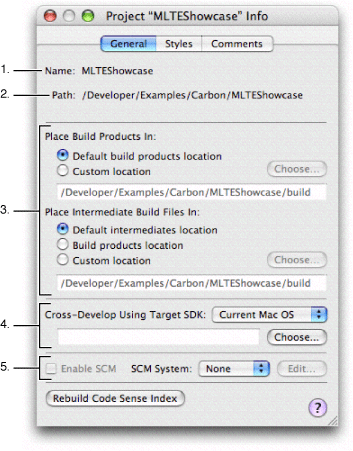
The General pane of the project inspector, shown here, contains the following information:
The name of the project, set when you first create the project using Xcode’s project templates.
The location of the project folder in the filesystem.
The location at which the build products and intermediate files for the project’s targets are placed. The options under the heading “Place Build Products In” specify the location where Xcode places the products created when building the project’s targets. The options listed under “Place Intermediate Build Files In” specify where files generated in the course of building the product, but not included in the final product, are placed. See Build Locations for more information.
The cross-development options let you choose the minimum version of Mac OS X to build your product for. This lets you target versions of the operating system other than the one you are currently developing on. Use the Cross-Develop Using Target SDK pop-up menu to specify which SDK to use. See Using Cross-Development in Xcode for more information.
The source control management (SCM) system to use with the project. You specify an SCM system at the project level. In the General pane of the inspector, you can turn SCM on and off, as well as choose the particular SCM system to use with the project. See Configuring Repository Access for more information.
The Rebuild Code Sense Index button lets you rebuild the symbolic index that Code Sense, described in Code Sense, uses to provides features such as code completion and symbol definition searches.
Copyright © 2004, 2006 Apple Computer, Inc. All Rights Reserved. Terms of Use | Privacy Policy | Updated: 2006-11-07