Retired Document
Important:
The information in this document is deprecated in Mac OS X v10.7; don't use it for new development. Instead use the iCloud extensions to the NSFileManager class to share file-based data and use the NSUbiquitousKeyValueStore class to share preferences. Use the Address Book framework to access shared contact data and use the Calendar Store framework to access shared calendar data.
Syncing Core Data Applications
Core Data provides a robust and reliable persistent store ideal for syncing applications. Using Core Data to store local sync records greatly simplifies your application. When you use Core Data, you don’t need to worry about modeling your entities, saving and loading records, and tracking changes between sync sessions. However, sync clients and sync sessions are not automatically created for you, so you still need to follow some of the steps described in this document to sync your application. Managing a sync session is also simplified using a delegate, similar to the ISyncSessionDriver class and ISyncSessionDriverDataSource protocol. This article describes some of the same and alternate steps to create a syncing Core Data application.
Follow these general steps to create a Core Data application that syncs managed objects:
Create a Core Data application using Xcode and add
SyncServices.frameworkto the project.Create a managed object model using the data modeling tool in Xcode.
Add additional syncing information to the entities and properties in the model that you want to sync.
Read Adding Information to Managed Object Models in this article for how to add this information.
Create a sync schema that registers the managed object model directly.
Read Registering Managed Object Models in this article for how to add managed object models to sync schemas.
Register the schema.
Read Registering Schemas for how to register your schema.
Create and register your sync client.
Read Registering Clients for how to create clients.
Start a sync session.
Read Starting Core Data Sync Sessions in this article for how to start a Core Data sync session.
Optionally, register a handler to control a Core Data sync session.
Read Controlling Core Data Sync Sessions in this article for how to intervene during a Core Data sync session.
This chapter uses code fragments from the StickiesWithCoreData sample code project. Also read ISyncSessionDriverDataSource Protocol Reference and ISyncSessionDriver Class Reference for a complete description of the data source and delegate methods. See Core Data Programming Guide and Core Data Framework Reference for more information about Core Data.
Adding Information to Managed Object Models
Use the Xcode data modeling tool to create managed object models that work with Sync Services. However, you need to add additional information to entities and properties in the model so Sync Services knows how to handle the corresponding records during a sync session. This information is in the form of key-value pairs similar to the properties you use to create a sync schema from scratch, described in Creating a Sync Schema.
Typically, you use the sync pane in the Xcode data modeling tool to set the keys, as shown in Figure 1. The controls in this pane correspond to the keys described in Table 1. You can also use the user information dictionary pane in the data modeling tool to set these keys directly. If you are creating your managed object model programmatically, use the setUserInfo: method of the NSEntityDescription and NSPropertyDescription classes to set these keys. This article describes how to set these keys using the data modeling tool only.
Open the managed object model in Xcode and set the keys using the controls in the sync pane. Select the managed object model file—for example, select Stickies.xcdatamodel—in the Groups & Files outline view to edit the model. Select an entity in the entities pane of the model browser and click the sync pane icon in the detail pane as shown in Figure 1.
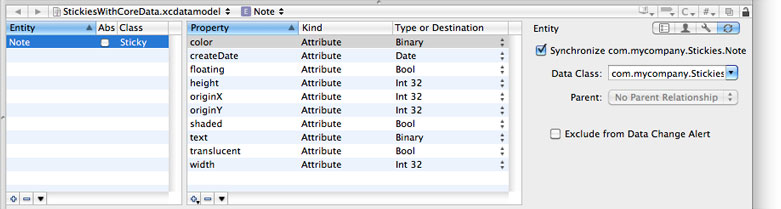
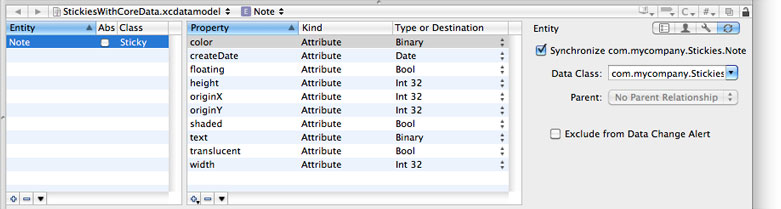
Most of the settings have default values. By default, all entities in the managed object model are synced unless you specifically deselect the Synchronize... option. You cannot change the com.apple.syncservices.SyncName key option using the sync pane because this key can be derived from the entity name. You can choose a data class from the Data Class combo box or type one in. The data class should use a reverse DNS-style name as in com.mycompany.stickies and match the data class name used in the schema file as shown in Listing 1. You can also select a parent from the Parent pop-up menu if applicable.
Both the entity and the property sync pane contain an “Exclude from Data Change Alert” option that corresponds to the com.apple.syncservices.ExcludeFromDataChangeAlert key described in Table 1. Use this option to reduce the number of data change alerts. Only changes to entities and properties that the user recognizes and deems significant should cause data change alerts to appear. By default, all changes cause data change alerts, so you definitely should consider selecting this option to exclude some types of changes.
For example, in the StickiesUsingCoreData application, changes to the appearance of a sticky note do not trigger data change alerts but changes to the creation date and text attributes do. To configure this behavior, select the Exclude from Data Change Alert option for all the entities and properties you want to exclude. For example, exclude changes to the color, floating, shaded, and translucent attributes of a Note entity.
Key | Description |
|---|---|
| The name of the entity that is registered with Sync Services. Typically, the sync name is different from the name used by the managed object model to refer to this entity. This key is the same as the If this key is not in the user information dictionary, then Sync Services attempts to construct a unique sync name as follows. If the managed object model entity name contains a |
| The name of the entity's data class. This key is the same as the |
| This key is the same as the |
| A Boolean value of |
| A Boolean value of |
| The set of properties used to identify records of this entity. An array of arrays containing strings where the first array contains the identity property names (currently, any additional arrays in the parent array are ignored). This key is similar to the |
Table 2 describes the keys you set for a property in the managed object model. The keys are optional and have default values. For example, by default, all properties are synced and none of the properties are used to identify a record if a conflict occurs.
Key | Description |
|---|---|
| A Boolean value of |
| A Boolean value of |
Use the sync panel, shown in Figure 2, for a property to configure these keys. Select the Synchronize option to sync a property. Select the “Identity property” option if a property should be used to identify a record. Select the “Exclude from Data Change Alert” option if a change to a property should not display a change alert. For example, in Figure 2, the color attribute is synced and excluded from data change alerts —its value affects only the appearance of a sticky note.
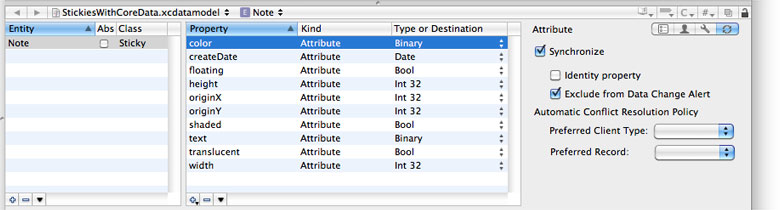
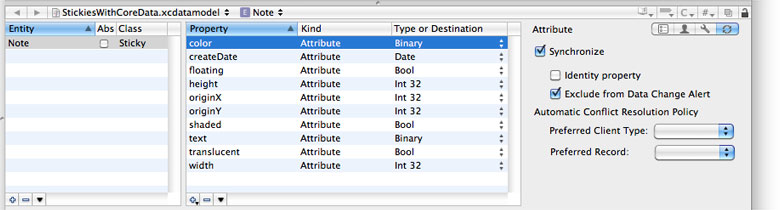
For a property such as createDate, the “Identity property” option would be selected but not the “Exclude from Data Change Alert” option because a change to this property should display a change alert.
Registering Managed Object Models
If you define your entities and properties entirely in the managed object model, then all you need to do is create a sync schema and set the Name, DataClasses, and ManagedObjectModels properties. Read Creating a Sync Schema for how to create a sync schema from scratch.
Use the ManagedObjectModels property to register the Core Data entities directly with Sync Services. For example, Listing 1 shows the Schema.plist for the Stickies sync schema used by the FrancyStickiesUsingCoreData application. You do not need to declare the entities in the schema file because this information is already in the managed object model. Next register the schema with Sync Services by following the steps in Registering Schemas.
Listing 1 Stickies schema property list
<plist version="1.0"> |
<dict> |
<key>DataClasses</key> |
<array> |
<dict> |
<key>ImagePath</key> |
<string>Stickies.icns</string> |
<key>Name</key> |
<string>com.mycompany.Stickies</string> |
</dict> |
</array> |
<key>ManagedObjectModels</key> |
<array> |
<string>../../../StickiesUsingCoreData.mom</string> |
</array> |
<key>Name</key> |
<string>com.mycompany.Stickies</string> |
</dict> |
</plist> |
Starting Core Data Sync Sessions
Although managing a sync session is handled for you, you still need to register your client and start sync sessions programmatically. Read Registering Clients for how to create and register a client. The sync sessions for your Core Data application are not started automatically—it’s application-dependent how often you sync and trickle sync. For example, you might sync every time the user saves the managed object context.
Before starting any sync sessions, you need to specify where to store information about which entities to sync in the next sync session. Don’t skip this step if you want your application to trickle sync—fast sync frequently to improve performance. Send setStoresFastSyncDetailsAtURL:forPersistentStore: to your NSPersistentStoreCoordinator object to specify the detail file that is updated every sync session. Typically, you do this just after you create the NSPersistentStoreCoordinator object.
Send syncWithClient:inBackground:handler:error: to your NSPersistentStoreCoordinator object to begin a sync session, as in this code fragment:
[[[self managedObjectContext] persistentStoreCoordinator] syncWithClient:client inBackground:NO handler:self error:&error]; |
Optionally, you can sync asynchronously in the background by passing YES as the inBackground: parameter. Otherwise, you block the user interface while syncing. The advantage of blocking the user interface is that users can’t edit managed objects and create conflicts that need to be resolved after syncing.
If you need to process managed objects before the pushing and after the pulling phases of a sync session—for example, convert Core Data data types to Sync Services data types—then read Controlling Core Data Sync Sessions.
Controlling Core Data Sync Sessions
If you register a handler with your NSPersistentStoreCoordinator object that conforms to the NSPersistentStoreCoordinatorSyncing protocol, then you can intervene during a sync session to control how managed objects are pushed and pulled. This is very similar to how you control a sync session using the ISyncSessionDriver class described in Using a Session Driver. The responsibility of the handler is to optionally intervene during the syncing process to perform application-specific tasks.
You set a handler when you start a sync session using the syncWithClient:inBackground:handler:error: method as show in Starting Core Data Sync Sessions. All the methods in the NSPersistentStoreCoordinatorSyncing protocol are optional, although some are recommended.
If you sync asynchronously, by passing YES as the inBackground: parameter to the syncWithClient:inBackground:handler:error: method, then you should also implement the managedObjectContextsToMonitorWhenSyncingPersistentStoreCoordinator: protocol method.
It is recommended that you at least implement the managedObjectContextsToReloadAfterSyncingPersistentStoreCoordinator: method to return your persistent store coordinator objects; otherwise, it’s your responsibility to reload the persistent store coordinator objects after a sync session. Use the refreshObject:mergeChanges: method of NSManagedObjectContext to refresh an object.
Use the other methods in the NSPersistentStoreCoordinator to modify the behavior of a Core Data application sync session. For example, the StickiesUsingCoreData application implements the persistentStoreCoordinator:willPushRecord:forManagedObject:inSyncSession: method to transform the data type of the color property of a Note object from an NSData to an NSColor object before pushing the record. Conversely, StickiesUsingCoreData implements the persistentStoreCoordinator:willApplyChange:toManagedObject:inSyncSession: method to transform the data type from an NSColor to an NSData object before applying the change.
Read NSPersistentStoreCoordinator Sync Services Additions Reference and NSPersistentStoreCoordinatorSyncing Protocol Reference for details on programmatically controlling aspects of a Core Data sync session.
Copyright © 2004, 2011 Apple Inc. All Rights Reserved. Terms of Use | Privacy Policy | Updated: 2011-07-06