Color and Transparency
One of the keys to creating interesting graphics is the effective use of color and transparency. In OS X, both are used to convey information and provide an inherent appeal to your creations. Good color usage usually results in an interface that is pleasing to the user and helps call out information when it is needed.
About Color and Transparency
Support for color in Cocoa is built on top of Quartz. The NSColor class provides the interface for creating and manipulating colors in a variety of color spaces. Other classes provide color and color space management. Cocoa also provides classes that present a user interface for selecting colors.
For a more thorough explanation of color, color theory, and color management in OS X, see Color Management Overview and Color Programming Topics.
Color Models and Color Spaces
The human eye perceives photons in a fairly narrow band of the electromagnetic spectrum. Each photon vibrates at a frequency that defines the color of the light represented by that photon. The biology of the eye makes it particularly receptive to red, blue, and green light and these primary colors are often mixed together to create a broad range of perceptible colors.
A color model is a geometric or mathematical framework that attempts to describe the colors seen by the eye. Each model contains one or more dimensions, which together represent the visible spectrum of color. Numerical values are pinned to each dimension making it possible to describe colors in the color model numerically. Having a numerical representation makes it possible to describe, classify, compare, and order those colors.
A color space is a practical adaptation of a color model. It specifies the gamut (or range) of colors that can be produced using a particular color model. While the color model determines the relationship between values in each dimension, the color space defines the absolute meaning of those values as colors. Cocoa supports the same color spaces as Quartz 2D, although accessor methods of NSColor focus on the following color spaces:
In Cocoa, the NSColorSpace class handles the information associated with a particular color space. You can create instances of this class to represent individual color spaces. Cocoa provides methods for retrieving color space objects representing the standard color spaces. You can also create custom color space objects using a ColorSync profile reference or International Color Consortium (ICC) profile data.
For detailed information about color spaces and color models in OS X, see Color Management Overview.
Color Objects
The NSColor class in Cocoa provides the interface you need to create and manage individual colors. The NSColor class is itself a factory class for creating the actual color objects. The class methods of NSColor create color objects that are actually based on specific subclasses of NSColor, where each subclass implements the behavior for a specific color space.
Because a color object must represent a single color space, you cannot use all of the methods of NSColor from the same object. For a given color object, you can use only the methods that are relevant to colors in that object’s color space. For example, if you create an CMYK-based color object, you cannot use the getRed:green:blue:alpha: method to retrieve RGB values. Methods that are unsupported in the current color space raise an exception.
For more information on how to create and use colors, see Creating Colors.
Color Component Values
In Cocoa, color space values, called components, are specified as floating-point values in the range 0.0 to 1.0. When working with other color values from other systems, you must convert any values that do not fall into the supported range. For example, if you use a color system whose components have values in the range 0 to 255, you must divide each component value by 255 to get the appropriate value for Cocoa.
You can retrieve the component values of a color object using any of several methods in NSColor. Several methods exist for retrieving the color values of known color spaces, such as RGB, CMYK, HSV (also known as HSB), and gray. If you do not know the number of components in the color’s color space, you can use the numberOfComponents method to find out. You can then use the getComponents: method to retrieve the component values.
Transparency
In addition to the component values used to identify a particular color in a color space, OS X colors also support an alpha component for identifying the transparency of that color.
Transparency is a powerful effect used to give the illusion of light passing through a particular area instead of reflecting off of it. When you render an object using a partially transparent color, the object picks up some color from the object directly underneath it. The amount of color it picks up depends on the value of the color’s alpha component and the compositing mode.
Like color components, the alpha component is specified as a floating-point value in the range 0.0 to 1.0. You can think of the alpha component as specifying the amount of light being reflected back from the object’s surface. An alpha value of 1.0 represents a 100% reflection of all light and is equivalent to the object being opaque. An alpha value of 0.0 represents 0% reflection of light and all color coming from the content underneath. An alpha value of 0.5 represents 50% reflection, with half the color being reflected off the object and half coming from the content underneath.
You specify transparency when you create a color object. If you create a color using component values, you can specify an alpha value directly. If you have an existing color object, you can use the colorWithAlphaComponent: method to create a new color object with the same color components as the original but with the alpha value you specify.
Pattern Colors
In addition to creating monochromatic colors, you can also create pattern colors using images. Pattern colors are most applicable as fill colors but can be used as stroke colors as well. When rendered, the image you specify is drawn on the path or its fill area instead of a solid color. If an image is too small to fill the given area, it is tiled vertically and horizontally, as shown in Figure 4-1.
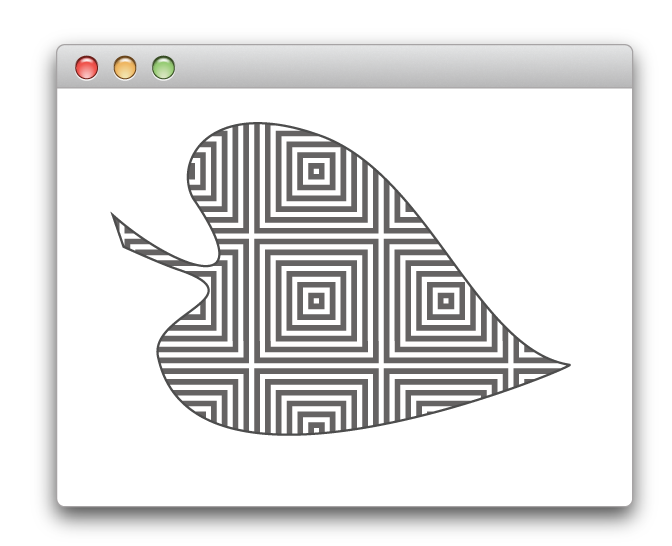
For information on how to create pattern colors, see Creating Colors.
Color Lists
A color list is a dictionary-like object (implemented by the NSColorList class) that contains an ordered list of NSColor objects, identified by keys. You can retrieve colors from the color list by key. You can also organize the colors by placing them at specific indexes in the list.
Color lists are available as a tool to help you manage any document-specific colors. They are also used to customize the list of colors displayed in a color panel. You can use the attachColorList: method of NSColorPanel to add any colors your application uses to the panel.
For more information about using color lists and color panels, see Color Programming Topics.
Color Matching
Cocoa provides automatic color matching whenever possible using ColorSync. Color matching ensures that the colors you use to draw your content look the same on different devices.
Cocoa provides full support for creating and getting color profile information using the NSColorSpace class. Cocoa supports both ColorSync profile references and ICC profiles as well as calibrated and device-specific profiles for the RGB, CMYK, and gray color spaces. Because color matching is automatic, there is nothing to do in your code except use the colors you want.
For information about ColorSync, see ColorSync Manager Reference. For information on ICC profiles, see the International Color Consortium website: http://www.color.org/.
Creating Colors
The NSColor class supports the creation of several different types of color objects:
Commonly used colors, such as red, green, black, or white
System colors, such as the current control color or highlight color, whose values are set by user preferences
Device colors belonging to the designated device color space
Pattern colors
To create most color objects, simply use the appropriate class method of NSColor. The class defines methods for creating preset colors or for creating colors with the values you specify. To create a pattern color, load or create the desired image and pass it to the colorWithPatternImage: method of NSColor. For more information, see the NSColor class reference. For information on how to load and create images, see Images.
In OS X v10.5 and later, Cocoa provides support for gradient fill patterns through the NSGradient class. Prior to version 10.5, if you want to use a gradient to fill or stroke a path, you must use Quartz instead. For examples of how to create and use gradients, see Creating Gradient Fills.
Working with Colors
Once you have an NSColor object, you can apply it to the stroke or fill color of the current context. Once set, any shapes you draw in the current context take on that color. You can also use the color component information in any calculations you might need for your program.
Applying Colors to Drawn Content
Stroke and fill colors modify the appearance of path-based shapes, such as those drawn with the NSBezierPath class or functions such as NSRectFill. The stroke color applies to the path itself, and the fill color applies to the area bounded by that path.
To set the current stroke or fill attributes, you use one of the NSColor methods listed in Table 4-1.
NSColor method |
Description |
|---|---|
Sets both the stroke and fill color to the same value. |
|
For example, the following code sets the stroke color to black and the fill color to the background color for controls.
[[NSColor blackColor] setStroke]; |
[[NSColor controlBackgroundColor] setFill]; |
All subsequent drawing operations in the current context would use the specified colors. If you do not want any color to be drawn for the stroke or fill, you can set the current stroke or fill to a completely transparent color, which you can get by calling the clearColor method of NSColor. You can also create a transparent color by setting the alpha of any other color to 0.
Applying Color to Text
Unlike many graphics operations, text is not drawn using the current stroke and fill colors. Instead, to apply color to text, you must apply color attributes to the characters of the corresponding string object.
To apply color to a range of characters in an NSAttributedString object, you apply the NSForegroundColorAttributeName attribute to the characters. This attribute takes a corresponding NSColor object as its value.
To apply color to the characters of an NSString object, you apply the NSForegroundColorAttributeName attribute just as you would for an NSAttributedString object. The difference in application is that attributes applied to an NSString object affect the entire string and not a specified range of characters.
The set of available attributes for both string types is listed in NSAttributedString Application Kit Additions Reference in the Application Kit Framework Reference. For an example of how to change the attributes of an attributed string, see Changing an Attributed String in Attributed String Programming Guide. For more information about drawing text, see Text.
Getting the Components of a Color
If your program manipulates colors in any way, you may want to know the component values for the colors you use. NSColor provides the following accessor methods for retrieving component values of a color:
The NSColor class also provides methods for accessing individual component values, rather than all of the components together. For more information, see the NSColor class reference.
Choosing Colors
Applications that need to present a color picker interface to the user can use either a color well or a color panel. A color well is a control that displays a single color. You can embed this control in your windows and use it to show a currently selected color. When clicked, a color well displays the system color panel, which provides an interface for picking a color. You can also use the color panel on its own to prompt the user for a color.
For information about how to use color wells and the color panel in your application, see Color Programming Topics.
Working with Color Spaces
Color spaces help your program maintain color fidelity throughout the creation and rendering process. Although most programs may never need to worry about color spaces, you might need to know the current color space in some situations, such as prior to manipulating color component values.
Converting Between Color Spaces
You can convert between color spaces using the colorUsingColorSpaceName: method of NSColor. This method creates a new color object representing the same color but using the color space you specify. To convert a color from RGB to CMYK, you could use code similar to the following:
NSColor* rgbColor = [NSColor colorWithCalibratedRed:1.0 green: 0.5 blue: 0.5 alpha:0.75]; |
NSColor* cmykColor = [rgbColor colorUsingColorSpace:[NSColorSpace genericCMYKColorSpace]]; |
Mapping Physical Colors to a Color Space
The range of colors (or gamut) that can be physically displayed on an output device differs from device to device. During rendering, Cocoa attempts to match the colors you specify in your code as closely as it can to the colors available in the target device. Sometimes, though, it maps colors in a different way so as to emphasize different aspects of a color that might be more important when reproducing that color. The mapping used for colors is referred to as the rendering intent and it is something most developers rarely need to change.
Because most developers should not need to change the rendering intent, you cannot set the attribute directly from Cocoa. If your application needs more control over the color management, you must use Quartz to change the rendering intent. Table 4-2 lists the rendering intents supported by Quartz.
To change the rendering intent, you must get a Quartz graphics context for the current drawing environment and call the CGContextSetRenderingIntent function, as shown in the following example:
- (void) drawRect:(NSRect)rect |
{ |
CGContextRef theCG = [[NSGraphicsContext currentContext] graphicsPort]; |
// Change the rendering intent. |
CGContextSetRenderingIntent(theCG, kCGRenderingIntentPerceptual); |
// Draw your content. |
} |
Copyright © 2005, 2012 Apple Inc. All Rights Reserved. Terms of Use | Privacy Policy | Updated: 2012-09-19