Sending Notifications
Web pages in Safari can post notifications to the systemwide notification system known as Notification Center. Notifications are dispatched by the WebKit Notification object and follow the implementation outlined by the W3C specification.
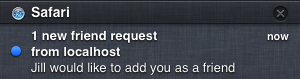
Setting Notification Preferences
Users can set notification preferences for Safari in two places. Notifications from Safari respect the user’s system setting in the Notifications pane of System Preferences. Some users might want Safari’s notifications to display as alerts, which stay on the screen until dismissed, while others might choose not to display notifications at all. Additionally, users can set their notification preference on a per-domain basis in the Notifications pane in Safari’s preferences, as shown in Figure 7-1, granting permission for some websites to send notifications while denying permission to others.
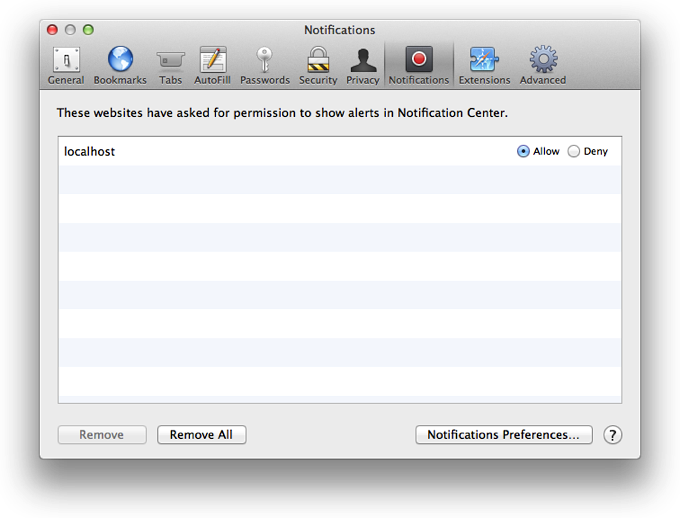
Because some users may have configured their system or browser to block your notifications, be sure you present only information that is informative—but not crucial.
Requesting Permission
Because your website’s visitors could be running other operating systems, you should first determine whether notifications are supported by their browser. You can do this by asserting that the window.Notification object is not undefined.
If the window.Notification object does indeed exist, you can continue to check for permissions by accessing the permission property. There are three possible states permission can return:
default: The user has not yet specified whether they approve of notifications being sent from this domaingranted: The user has given permission for notifications to be sent from this domaindenied: The user has denied permission for notifications to be sent from this domain
If the permission level is default, it is likely that the user hasn’t yet been prompted to grant access to notifications from your domain. Prompt your users with the Safari native dialog box, as shown in Figure 7-2, by calling the requestPermission() function. This function accepts one parameter, a callback function, which executes when the user grants or denies permission.
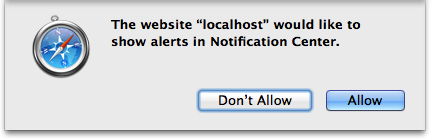
Creating and Interacting with Notifications
Creating a notification is as simple as creating a new object.
var n = new Notification(in Stringtitle[, in Objectoptions]);
The only required parameter is the title. Available keys that can be included in the options object are as follows:
body: The notification’s subtitle.tag: The notification’s unique identifier. This prevents duplicate entries from appearing in Notification Center if the user has multiple instances of your website open at once.
The notification is placed in a queue and will be shown when no notifications precede it. The subtitle is always the domain or extension name from which the notification originated, and the icon is always the Safari icon.
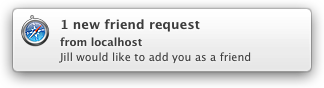
The notification stays in Notification Center until the user explicitly clears all notifications from Safari, or until you close the notification programmatically. To close notifications programmatically, call the close() function on the notification object. If you want to, for example, remove notifications from Notification Center immediately after they are clicked, call close() in the notification’s onclick event handler. The onclick event handler, among others, are further described in Table 7-1.
To add functionality to notifications, attach functions to event listeners on the notification objects. The following events are available.
Event handler |
Description |
|---|---|
|
An event that fires when the notification is first presented onscreen. |
|
An event that fires if the user clicks on the notification as an alert, a banner, or in Notification Center. By default, clicking a notification brings the receiving window into focus, even if another application is in the foreground. |
|
An event that fires when the notification is dismissed, or closed in Notification Center. Calling |
|
An event that fires when the notification cannot be presented to the user. This event is fired if the permission level is set to |
Listing 7-1 illustrates how to send a notification while adhering to the user’s permission level.
var notify = function() {// check for notification compatibilityif(!window.Notification) {// if browser version is unsupported, be silentreturn;}// log current permission levelconsole.log(Notification.permission);// if the user has not been asked to grant or deny notifications from this domainif(Notification.permission === 'default') {Notification.requestPermission(function() {// callback this function once a permission level has been setnotify();});}// if the user has granted permission for this domain to send notificationselse if(Notification.permission === 'granted') {var n = new Notification('1 new friend request',{'body': 'Jill would like to add you as a friend',// prevent duplicate notifications'tag' : 'unique string'});// remove the notification from Notification Center when it is clickedn.onclick = function() {this.close();};// callback function when the notification is closedn.onclose = function() {console.log('Notification closed');};}// if the user does not want notifications to come from this domainelse if(Notification.permission === 'denied') {// be silentreturn;}};
Copyright © 2018 Apple Inc. All rights reserved. Terms of Use | Privacy Policy | Updated: 2017-09-19

